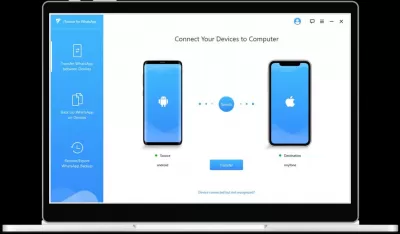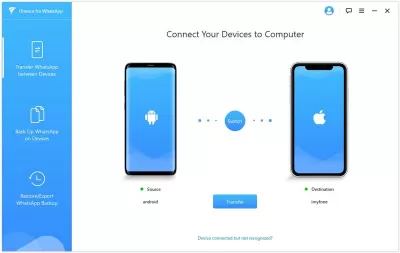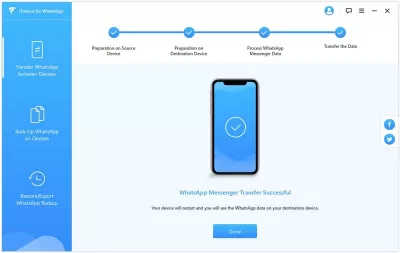IMyFone - iTransor for WhatsApp Transfer Review
- About the program
- Features of the program
- Using the program
- Step 1: Connect Android device to PC
- Step 2: Transfer WhatsApp messages and media from smartphone to PC
- Frequently Asked Questions
- iTransor for WhatsApp - Transfer/Backup/Restore/Export WhatsApp Between iOS and Android Devices - video
- Comments (3)
Whatsapp users from all over the world could not solve the problem of copying data between devices on different operating systems. That is why the developers were puzzled by the creation of such a program that would be able to perform such a function. This is how the iMyFone program appeared.
The main function due to which this program was conceived is to backup WhatsApp messages from a device on the Android operating system to an IOS device.
An additional function to this is the recovery of WhatsApp messages. Moreover, messages can be restored on both Android and IOS, regardless of which operating system the application was originally installed on.
The program is so convenient and well thought-out that all actions can be performed in just a couple of clicks. One of the important features is that the program supports over a thousand devices, and the developers are constantly working to expand this list.
About the program
iMyfone transfer gives us more control over all the contents of our smartphones. This gives us the ability to manage all the content we have on our phones in a much more efficient way, being able to manually select the content we want to delete, compress or otherwise manage, getting more space on our devices.
This program was created specifically in order to solve the global problem of Wotsap users - backup and recovery, which is impossible according to the classic scenario. Everything works with just a couple of mouse clicks, the program works with both Windows and Mac, which also makes the task easier for many users.
It is very convenient to work with the program even if the user decided to change one device to another, and they have a different operating system. According to the classic Wotsap scenario, you can back up and restore copies only on the operating system on which Wotsap was last installed.
Also, this program supports not only the classic Votsap, but also Votsap Business, and the functionality is exactly the same - backup and recovery without any restrictions.
Features of the program
With this program, transferring Whatsapp data between devices will become very easy. Moreover, the goal pursued by the user may be different - he may have a need to use the same chats from different devices, or it may simply be necessary to transfer data and messages to a new device. Regardless, the program will work equally well.
The developers have specially created such a program that is able to solve the global problem of copying Whatsapp data, which is not available in the official application. Moreover, you can restore part of the messages - the program allows you to select only some chats that are needed, or copy and restore all chats.
In addition, the program is tailored not only to work with WhatsApp, it allows you to work with backup and recovery of photos, attachments and audio, the whole process takes just a couple of mouse clicks and a short waiting time.
Using the program
The developers of the program offer to work with the program in literally two simple steps. Let's consider them in more detail.
Step 1: Connect Android device to PC
At the first stage, you need to download the program, install it and run it. Next, you need to connect the devices to the computer via a cable. It is worth remembering that the cable must be fully functional and serviceable, this is very important.
If one of the devices is on the Android operating system, then you need to enable the debug permission. If the second device is an iPhone - its screen must be unlocked, a question will appear about whether to trust this computer, the user must click Trust. However, it is worth noting here that if the user has done something similar before, he will not see any prompts.
After both devices are connected, you must click on the Transfer button. Next, you will be prompted to select the type of WhatsApp that you need.
On the left of the screen there will be one device, on the right another, in which case they can be swapped with the Switch button. It is worth noting that on the target device from which WhatsApp data will be taken, all data will be deleted. Therefore, it is recommended to make a backup beforehand.
Step 2: Transfer WhatsApp messages and media from smartphone to PC
At this stage, the data transfer itself takes place. It is important to say that the data transfer time depends on how much data is on the user's phone.
After the end of the data transfer, you can check how they were transferred to the new device.
Users highly appreciate the work with this program, because it perfectly fulfills its declared functions. With the advent of such a program, the eternal global problem of WhatsApp backup between devices on different operating systems has been resolved.
Frequently Asked Questions
- Can IMyFone - iTransor for WhatsApp handle multiple accounts for transfer?
- IMyFone - iTransor for WhatsApp is capable of handling multiple WhatsApp accounts, making it ideal for users who manage several accounts and need to transfer data between different devices. This feature is especially useful for business users who rely on WhatsApp for communication.