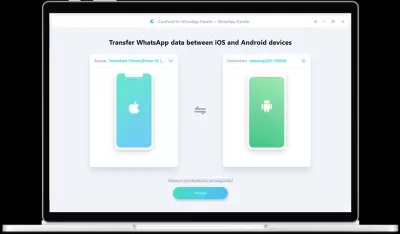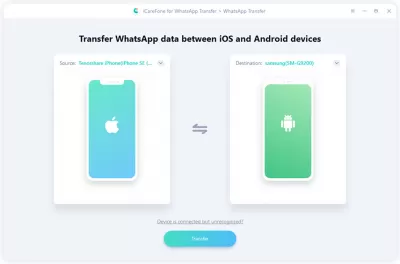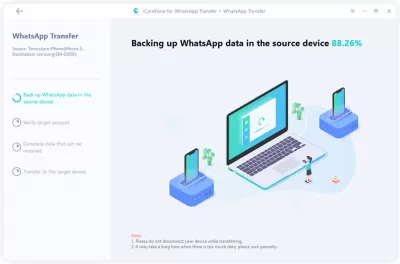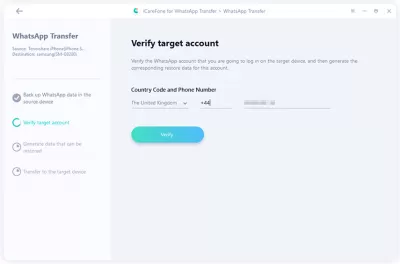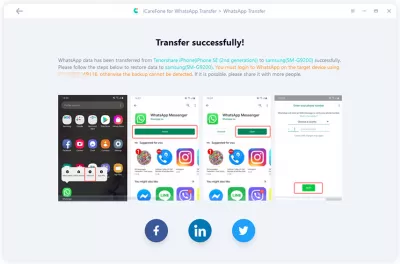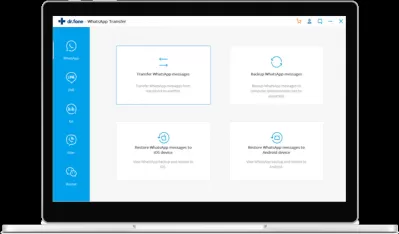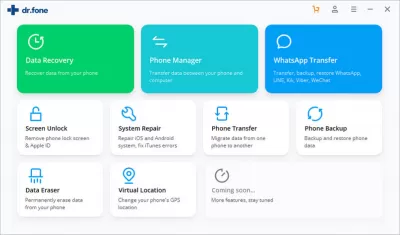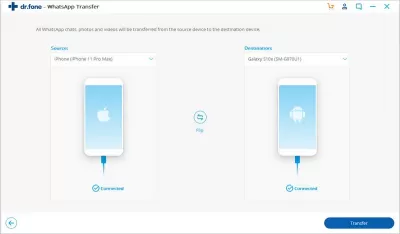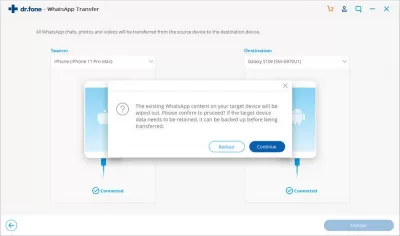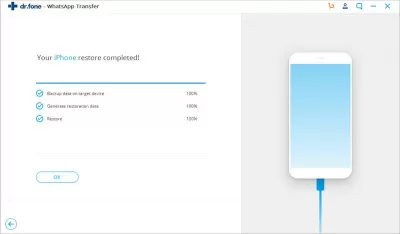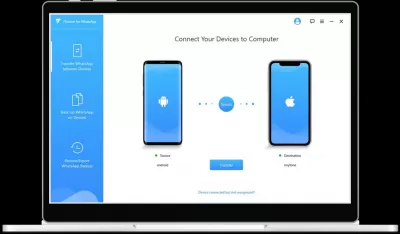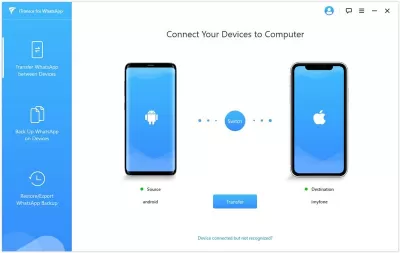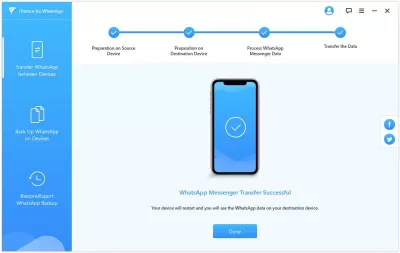Best WhatsApp Data Transfer Software for Android in 2022 - Free Download.
- What is Whatsapp transfer software?
- Why do you need such software?
- Is it easy to use such programs?
- Are these programs free?
- 1 Tenorshare WhatsApp.
- How to use Tenorshare WhatsApp transfer?
- Step 1: Start TenorShare WhatsApp transfer software
- Step 2: Transfer WhatsApp messages between the Android and iOS devices
- Step 3: WhatsApp account verification on target device
- Step 4: WhatsApp transfer successfully performed
- 2 Dr. Fone WhatsApp.
- How to use Dr.Fone WhatsApp transfer?
- Step 1: Start the WhatsApp transfer software
- Step 2: Transfer WhatsApp messages between the Android and iOS devices
- Step 3: Start WhatsApp messages transfer
- Step 4: Wait for completion of the WhatsApp message transfer
- 3 iMyfone WhatsApp Transfer.
- How to use iMyFone WhatsApp Transfer?
- Step 1: Connect Android device to PC
- Step 2: Transfer WhatsApp messages and media from smartphone to PC
- Frequently Asked Questions
A messenger like WhatsApp is actively used by people around the world, especially those who have smartphones running on the Android operating system. Due to the popularity of the messenger and its daily use, the user can accumulate a huge chat history both from the messages themselves and from various media files.
But also users all over the world face the same problem every time - when using Whatsapp on Android, the chat data and the chats themselves cannot be transferred to another operating system. It so happened that the developers of the messenger did not bother about this function, so many users are trying to find a solution when they switch from one device to another.
By itself, the transition from one device to another does not cause serious problems for users, since cloud data backup and recovery is always available. But this applies to ordinary data that is stored in a smartphone.
If, when switching from Android to IOS, the task is to transfer Whatsapp chats, then without using special software, half of the data will be lost, and very often all of it.
What is Whatsapp transfer software?
This software has been designed specifically for both Windows and Mac, so that users have fewer problems with the availability of programs.
In this case, the programs were specially designed for backing up and transferring chats between devices.
The programs themselves are very simple to operate, users do not need to read additional literature, or acquire special skills to use the program. To work, you only need a computer, two devices between which Whatsapp will be transferred, and serviceable cables through which smartphones will be connected to a computer. The user only has to follow the instructions that the program will display on the screen during the entire transfer process.
This software is interesting in that it can work with more than 8 thousand different devices. In addition, with its help, you can transfer data not only from ordinary Whatsapp, but also Whatsap Business.
Why do you need such software?
Even if now the user does not have problems with WhatsApp backup and data transfer, they may appear when switching from one operating system to another. And when this happens, users literally fall into a stupor, because they do not know how to act in such a situation.
It so happened that in the Wotsap application itself, such a function is impossible. Most likely, this is due to the fact that the development of such an option will cost an impressive amount of money, so it was easier to leave everything as it is.
Backup is necessary to form a data archive that is protected from changes and damage, as well as to restore in case of damage or failures in the original source. This is a great feature to do WhatsApp backup from Android to PC which users need.
But it was then that special software appeared that will not leave users in trouble and will help them save their important correspondence and media files. To work with the programs, you do not need anything at all, only a computer, the smartphones themselves and the wires to connect them.
Is it easy to use such programs?
The answer to this question will be unambiguous - very easy.
The thing is that when developers created such software, one of the tasks was to focus on the user. That is why the interface turned out to be simple and straightforward, even a beginner in computer science can figure it out.
First of all, the user downloads the program and installs it on his computer. Once it is installed, you can launch it and connect devices so that the program can detect them. Well, and then the matter remains small - the user must follow simple instructions-prompts and wait a little while the data is transferred. This time will depend on how much the user has accumulated chats and media files.
Are these programs free?
Any user can download programs for transferring Whatsapp chats for free. After downloading, he will be able to familiarize himself with only a part of the possible functions and make sure that the program is really working.
But in order to use the full list of services, you have to pay for a license. Its advantage is that it is not a subscription, you need to pay only once, then the program can be used without any restrictions.
This license fee came about for one very simple reason. Every year, manufacturers release a huge number of new models for sale. Developers must test the performance of programs on these new devices, and this is a rather expensive (in every sense) event.
So what are these programs - for transferring chats and WhatsApp data?
1 Tenorshare WhatsApp.
- Easily transfer WhatsApp chats between Android & iOS
- 1-click to backup or restore WhatsApp data & WhatsApp business
- Transfer WhatsApp groups, messages, photos and audio files
- Backup & restore iOS Kik/LINE/Viber/WeChat chat history to Mac
- Supports 1000s of Android and iOS devices
With the help of this software, you can literally transfer WhatsApp from Android to IOS and vice versa with just one click of the mouse. It is also very easy and simple to create and restore a backup copy of both regular WhatsApp and Whatsapp Business. Group chats, personal chats, photos and audio files are available for transfer. In addition to Wotsap, the program can work with applications such as: Kik, LINE, Viber, WeChat. One of the advantages of the program is that it can work with more than a thousand different devices, and this list is regularly updated by developers.
How to use Tenorshare WhatsApp transfer?
Step 1: Start TenorShare WhatsApp transfer software
At the first stage, you need to download the program and install it on your computer, as well as run it. To get started, the user needs to connect the phone from which the backup will be performed to the computer. The main thing to remember is that a reliable work cable must be used for work, the success of the process depends on it.
When the device is connected, the program will automatically recognize it and you can start further work. For convenience, you can immediately connect a second phone on a different operating system to copy directly there.
Step 2: Transfer WhatsApp messages between the Android and iOS devices
At this stage, the transfer of WhatsApp messages between devices takes place. The user must click on the Transfer button. After that, the system will issue a special warning-consent that the data on the target device will be overwritten. You need to click Yes. After that, the program will start backing up. The user should understand that the write speed will depend on the file size designated for copying.
Step 3: WhatsApp account verification on target device
At this stage, you need to verify your Whatsapp account on the target device. In order to protect the data, you need to check the account that will be registered on the target device. After completing this action, you must click the Confirm button.
Step 4: WhatsApp transfer successfully performed
The program will check the target Whatsapp account, after which the program will start generating data to the target device. After all WhatsApp data has been successfully migrated, you need to refer to the screenshot capture guide to restore the data to the target device.
2 Dr. Fone WhatsApp.
- Backup Android/iOS WhatsApp messages to PC
- Restore WhatsApp messages to Android/iOS
- Transfer WhatsApp chats between Android & iOS
- Backup and restore WhatsApp messages in just a click
- Supports 1000s of Android and iOS devices
With this software, you can backup messages from Android / IOS to computer. In the same way, you can restore messages from the created backup. Of course, the transfer of chats between smartphone operating systems is also available. The entire application works very quickly, literally with one click of a mouse button. Supports over a thousand different devices.
How to use Dr.Fone WhatsApp transfer?
Step 1: Start the WhatsApp transfer software
At this stage, you need to download the program and install it on your computer, and then run it. On the main screen of the program, you must click the WhatsApp Transfer button.
Step 2: Transfer WhatsApp messages between the Android and iOS devices
At this stage, messages are sent to an Android or IOS device. For this, the required device must be connected to the computer. It is worth remembering that the cable must be fully functional and serviceable, the success of the operation depends on it. To start the operation, you must click on the Transfer WhatsApp messages button. If the connected devices are successfully detected, the program will display them on the screen. The transfer will be carried out from left to right, if necessary, the device can be swapped by clicking on the Flip button.
Step 3: Start WhatsApp messages transfer
At this stage, the transfer of WhatsApp messages will begin. In order to start the process, you must click on the Send button. The user should be aware that sending messages will erase them on the source device, so the program will warn about this. To do this, click Yes.
Step 4: Wait for completion of the WhatsApp message transfer
The user must wait patiently for the operation to complete. When the process happens, the user doesn't need to do anything. When the message “Your iPhone restore completed!” Appears on the screen, it means that the process has been successfully completed and the devices can be disconnected from the computer.
3 iMyfone WhatsApp Transfer.
- Backup Android/iOS WhatsApp messages to PC
- Restore WhatsApp messages to Android/iOS
- Transfer WhatsApp chats between Android & iOS
- Backup and restore WhatsApp messages in just a click
- Supports 1000s of Android and iOS devices
With this software, you can backup messages from Android / IOS to computer. In the same way, you can restore messages from the created backup. Of course, the transfer of chats between smartphone operating systems is also available. The entire application works very quickly, literally with one click of a mouse button. Supports over a thousand different devices.
How to use iMyFone WhatsApp Transfer?
Step 1: Connect Android device to PC
At the first stage, you need to download the program, install it and run it. Next, you need to connect the devices to the computer via a cable. It is worth remembering that the cable must be fully functional and serviceable, this is very important.
If one of the devices is on the Android operating system, then you need to enable the debug permission. If the second device is an iPhone - its screen must be unlocked, a question will appear about whether to trust this computer, the user must click Trust. However, it is worth noting here that if the user has done something similar before, he will not see any prompts.
After both devices are connected, you must click on the Transfer button. Next, you will be prompted to select the type of WhatsApp that you need.
On the left of the screen there will be one device, on the right another, in which case they can be swapped with the Switch button. It is worth noting that on the target device from which WhatsApp data will be taken, all data will be deleted. Therefore, it is recommended to make a backup beforehand.
Step 2: Transfer WhatsApp messages and media from smartphone to PC
At this stage, the data transfer itself takes place. It is important to say that the data transfer time depends on how much data is on the user's phone.
After the end of the data transfer, you can check how they were transferred to the new device.
Frequently Asked Questions
- How do these WhatsApp Data Transfer tools handle the transfer of encrypted messages?
- These WhatsApp Data Transfer tools are designed to handle encrypted messages securely. They ensure that the encryption is maintained during the transfer process so that your messages remain private and secure.