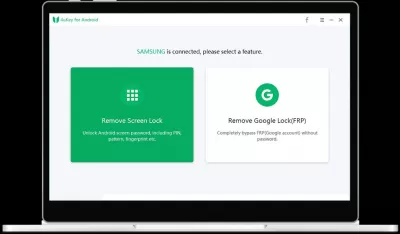How to Delete Google Account (FRP Lock) from Samsung Smartphone
- Remote deletion of Google account
- Removing Google Account with 4uKey
- Features of the program
- How to use Tenorshare 4uKey?
- Step 1: Download and install
- Step 2: Start removing Google account
- Step 3: Send notification to Samsung smartphone
- Step 4: Setup Samsung smartphone
- Step 5: Reboot Samsung smartphone
- Frequently Asked Questions
- How to Remove Google FRP Lock on Any Samsung Phones 2020 - video
The problem, which is described in the title of the article, is especially common among owners of smartphones that were purchased on the secondary market. Very often it turns out that the new owner finds out too late that the Google account has not been removed from his purchased device.
When users are faced with such a problem, panic begins, as it begins to seem that the money was spent just like that, and you will have to spend more to try to cancel someone else's account.
Even if the phone is listed on such large marketplaces as Amazon or eBay, this does not mean that the old owner took care and completely prepared the phone for the new owner, removing all passwords and accounts.
In this situation, the new owner can try two options:
- Try to contact the old owner and ask him to remotely delete the account from the phone. That is, he does not have to give the new owner his account password, he can delete it through a computer and even using another phone;
- If the first option did not give any results, then the new owner can only download and install special software that will help to remove Google account from Samsung smartphone without any problems.
Remote deletion of Google account
This can only be done by the owner of this account, so if he got in touch, you must ask him to do the following:
- Open a Google account on the Internet;
- On the left there will be a panel on which you need to find the Security tab;
- Next, the old owner will see on the Your devices panel, you must select Device management;
- In this tab, the old owner will see all the devices to which his Google account is linked. He needs to find the device he needs and press the Exit button.
This is the easiest way to remove your Google account from your phone without any problems or problems. However, the old owners may not always turn out to be conscientious people and may not make contact. Therefore, you can turn to the second method.
Removing Google Account with 4uKey
So, this software can be accessed in the event that the previous owner of the device does not get in touch, or the new user does not want to wait too long for the remote account deletion to be performed.
This program was created not only for deleting Google account, it is also capable of removing the lock screen from a Samsung device.
Features of the program
This program will be a real lifesaver for those users who need to completely remove FRP lock. It is so well thought out that the user does not need much time and effort to complete all actions according to the instructions - just a couple of mouse clicks.
In addition, the program can remove the lock screen, and the type of lock can be absolutely any. To accomplish this task is as simple as deleting the account from the device using the Google program, only in a specific case the user should remember that removing the lock screen usually leads to the complete deletion of device data.
The program is able to automatically detect the system itself before proceeding to unlock Android. For each device, the program itself will select special tests that will help you understand whether the device is ready to start the next operation. This feature, when working with the program, prevents the Android smartphone from locking up after processing the lock screen removal tool. This can be considered one of the features of the program, because competitive programs on the market do not have it.
How to use Tenorshare 4uKey?
Tenorshare 4uKey is a third party software that allows you to remove the passcode/lock screen and bypass device security systems. With 4uKey installed on a laptop or desktop computer, you can unlock your device in minutes or remove Google FRP lock.
For the most successful work with the program, the program developers suggest following the instructions, which consists of five simple steps. Let's consider them in more detail.
Step 1: Download and install
At the first stage, you need to download and install the program on your computer, and then run it. Next, you will need to connect the Samsung device via cable to the computer and click on the Unblock Google (FRP) button.
Step 2: Start removing Google account
At this stage, a new screen will open, here you should carefully check the notes, and if everything suits you, click the Start deletion button.
Step 3: Send notification to Samsung smartphone
Here the program will send a notification to your Samsung device. It is very important - during the process, you cannot disconnect the phone from the computer, so the cable must be fully functional.
Step 4: Setup Samsung smartphone
At this stage, the Samsung device is being configured. When you receive a notification on your phone, you must click on the View button on your phone and then enter the following address: https://www.tenorshare.com/frpfile in your browser. Next, you need to download the file BypassFrp.apk, thanks to which the user will be taken to the settings page.
You must click the Next button to continue. You need to configure the pattern by following the instructions. After installing the pattern, you will need to click Finish.
Step 5: Reboot Samsung smartphone
At the last stage, the Samsung device reboots. After restarting the phone, you can use the unlock pattern that was created in step 4.
Users highly appreciate the work with this program, because it really works and copes with its tasks, which means it is reliable, and you can rely on it when solving such important issues as removing the lock screen or Google account.
Frequently Asked Questions
- What precautions should be taken before deleting a Google account from a Samsung smartphone to avoid data loss?
- Before deleting a Google account, especially one linked to FRP Lock, ensure all important data is backed up. Disconnect the account from essential services and apps, and understand that removing it will delete all associated data, including contacts, emails, and saved preferences on the device.