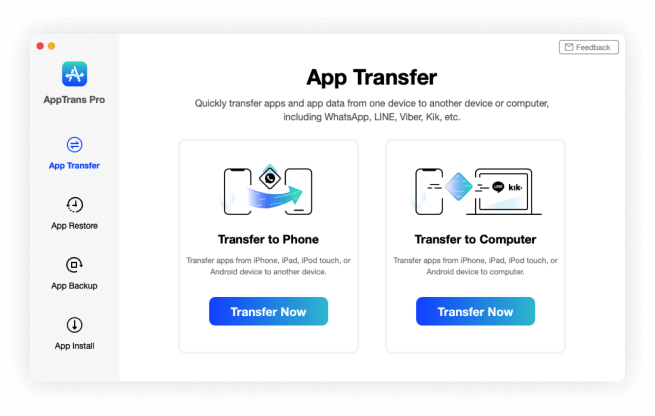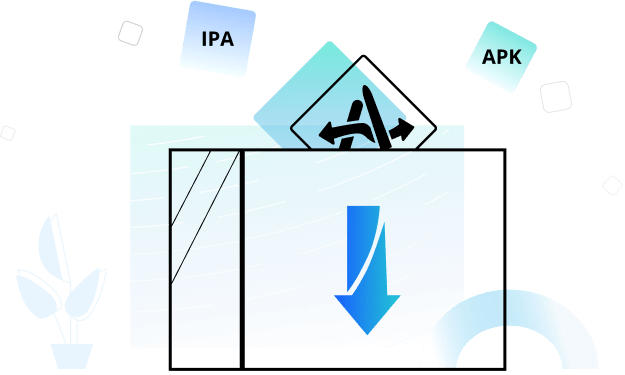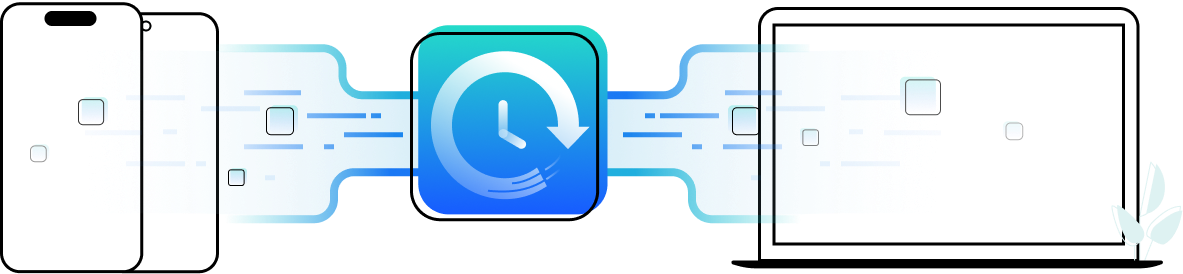How to transfer apps to new phone and why AppTrans is a great solution
- How to transfer apps to new phone and why AppTrans is a great solution?
- Download and Install AppTrans:
- Launch and Connect Phones:
- Choose Transfer Mode:
- Select Apps:
- Start Transfer:
- Monitor Progress:
- Transfer Completion:
- Verify and Enjoy:
- Why AppTrans is a Great Solution:
- Cross-Platform Support
- Bulk Transfer
- Backup and Restore
- Efficiency
- Data Integrity
- Conclusion
- Frequently Asked Questions
When upgrading or replacing a mobile device, transferring applications from one device to another is a typical task. It involves transferring your favorite applications along with their settings and data to guarantee a smooth transition and uninterrupted digital experience. This procedure can be carried out in a number of ways, each of which caters to different platforms and preferences. Whether you are switching between Android devices, from Android to iOS, or vice versa, it is essential to grasp the steps and tools available for app transfer. To ensure a successful migration of your digital ecosystem, the process of migrating apps to a new phone necessitates careful consideration of cloud services, app stores, dedicated transfer apps, and manual backups.
How to transfer apps to new phone and why AppTrans is a great solution?
Using AppTrans to transfer apps to a new phone is a convenient and efficient process that ensures a seamless transition of your digital ecosystem. Here's a concise guide on how to achieve this:
Download and Install AppTrans:
Begin by downloading and installing the AppTrans software on your computer, available for both Windows and macOS.
Launch and Connect Phones:
Open AppTrans and connect both your old and new phones to your computer using USB cables. The software will recognize and display the devices.
Choose Transfer Mode:
Select the Phone to Phone mode within AppTrans to initiate the app transfer process.
Select Apps:
On your old phone, browse through the list of apps displayed and choose the ones you want to transfer. You can select multiple apps simultaneously.
Start Transfer:
Click Start Transfer to commence the app transfer process. AppTrans will begin transferring the selected apps along with their data and settings.
Monitor Progress:
Observe the transfer progress on the screen. The software will keep you informed about each app's transfer status.
Transfer Completion:
Once the transfer is done, AppTrans will notify you. Safely disconnect both phones from the computer.
Verify and Enjoy:
On your new phone, confirm that the transferred apps are successfully installed and their data is intact. Experience a smooth transition to your new device.
Why AppTrans is a Great Solution:
Cross-Platform Support
AppTrans supports both Android and iOS devices, making it an ideal choice when switching between different mobile platforms. This cross-platform compatibility eliminates the need for separate transfer methods for each device type.
Bulk Transfer
Unlike manual app downloads, where you need to search and install apps one by one, AppTrans often allows you to transfer multiple apps simultaneously, saving time and effort.
Backup and Restore
AppTrans often provides backup and restore functionalities, allowing you to safeguard your app data before transferring and restoring it on the new device.
Efficiency
AppTrans can significantly speed up the transfer process compared to traditional methods. This efficiency is especially valuable when you have a large number of apps to transfer.
Data Integrity
With AppTrans, the risk of data loss during transfer is minimized. It ensures that your apps are transferred with all their associated data intact, maintaining the continuity of your digital experience.
Conclusion
Transferring apps to a new phone is a crucial step when upgrading or changing devices. While various methods are available, utilizing a dedicated app transfer tool like AppTrans can offer a streamlined and comprehensive solution, ensuring a smooth transition of your apps, settings, and data across different platforms. Its user-friendly interface, cross-platform support, and efficient transfer process make it a great solution for users seeking a reliable and hassle-free method to transfer their apps to a new phone.
Frequently Asked Questions
- Can AppTrans transfer app data along with the apps themselves, ensuring continuity in app usage on the new phone?
- Yes, AppTrans is capable of transferring not just the apps but also the associated app data, which includes settings, progress in games, and other user-specific information. This ensures that users can continue using