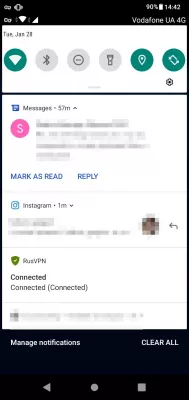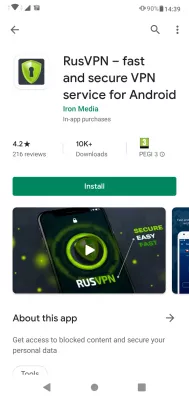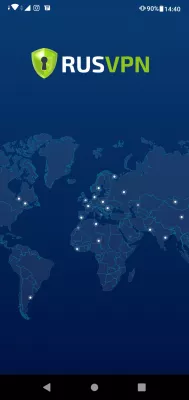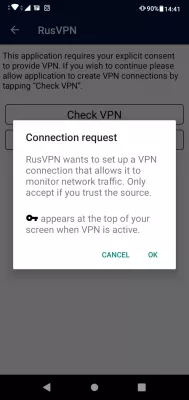Easy guide: setting up VPN on Android phone with free trial
Free VPN trial for Android phone
With a 7 days free trial, the PlanetFreeVPN offers a great trial, as there are no free mobile VPN for Android phone available for all time, this is the best solution to get a free VPN for cell phone solution for a while.
With their application available on the Android Play store, it is very easy to download and use, as only one click is necessary to get a VPN for Android phone and protect your smartphone.
Only one tap is necessary to start using it, with plenty of IP address location available, making it one of the Best VPN for Android.
See below a full guide on installing and using it, with a free trial.
Download free VPN application on Android
Start by the PlanetFreeVPN website on your phone, and follow the instructions to get to the Android Play Store download page of their VPN for Android phone.
There, click on Install to download the application for free.
Once downloaded and installed on your phone, start the PlanetFreeVPN application on Android.
Setting up VPN on Android
You will directly be greeted with a 7 days free use of FreeVPNPlanet, a very good VPN for Android, easy to use and with plenty of servers available.
On the main screen of the application, a server location will have been selected by default, in our case Canada, while we are located in Ukraine and will use VPN from Ukraine.
How to use VPN on Android
By tapping on the current location selected for VPN, we can access the list the many VPN for cell phone location available with PlanetFreeVPN.
Recommended servers are in Canada, Czech Republic, France, Germany, Netherlands, and United Kingdom.
Some countries actually have more than one server available.
For instance, in France, PlanetFreeVPN offers 3 different servers.
One tap is enough to select a VPN server location and connect to it.
A connection request will be provided by the Android system, letting you know that the application will monitor your Internet traffic.
Granting this access is necessary to allow your the VPN for Android phone to secure your network activity.
Mobile VPN connection
The connection will then start, and it might take a few seconds, depending on your Internet connection, for your smartphone to connect to the VPN server.
Once the connection will have been securely established, the icon secured will appear on the PlanetFreeVPN application, and also in the notification area: as long as you are connected and your whole mobile phone Internet traffic is secured with VPN, an icon like a key will show that your network traffic is secure.
FreeVPNPlanet mobile app settings
By tapping on the three lines icon in the top left, the menu will show up, and is as simple as the whole application is: one menu to sign in to your PlanetFreeVPN account, another to manage authorization, another for settings, one for help, and a last one to get information about the application.
If you are running the trial version, the number of days last in your free trial period will be displayed - do not forget to get a VPN client account after that.
The authorization menu will only be accessible after having created a PlanetFreeVPN account, which will be done automatically by entering your email address.
In the settings, you will be able to setup a killswitch, to stop your Internet connection in case of connection lost with the VPN for Android phone, to avoid sending unencrypted data by mistake.
It is also possible to setup the mobile VPN to connect automatically, and to select if it will connect by default to the last used VPN server, or the recommended one.
FreeVPNPlanet server locations
There are plenty of location available with PlanetFreeVPN on all devices.
The list of location is very large, and will allow you to select the Best VPN for Android phone location, for example to buy cheaper flight by browsing Internet from another country.
Select any server, your current location and IP address will be displayed.
By clicking on connect button, the connection will be done, and it will be displayed with a key icon in the notification bar of the Android smartphone.
Checking on the notification tray, the PlanetFreeVPN notification shows that the phone is connected securely with a mobile VPN connection.
You are now able to browse securely the Internet with one of the Best VPN for Android phone, your private information is safe!
Frequently Asked Questions
- What is the best VPN for Android with free trial?
- PlanetFreeVPN offers a great trial as there is no free mobile VPN for android phone always available, this is the best solution to get a free mobile VPN solution for a while.
- Does PlanetFree VPN provide a free trial for Android?
- Typically, VPN providers offer a free trial period of a few days to a few weeks for new customers to test their services. Your best bet is to visit the official website or contact support for up-to-date information.
- How to set up VPN on Android phone?
- Open the Settings app and select the Network & Internet option. Click Advanced or More to expand the options. Select VPN from the list of available options. Click the + or Add VPN button to add a new VPN connection. Select the type of VPN you wa
- What are the essential features to look for when choosing a VPN service for Android phones?
- Essential features include strong encryption, no-log policy, server availability, speed, and compatibility with Android devices.

Michel Pinson is a Travel enthusiast and Content Creator. Merging passion for education and exploration, he iscommitted to sharing knowledge and inspiring others through captivating educational content. Bringing the world closer together by empowering individuals with global expertise and a sense of wanderlust.