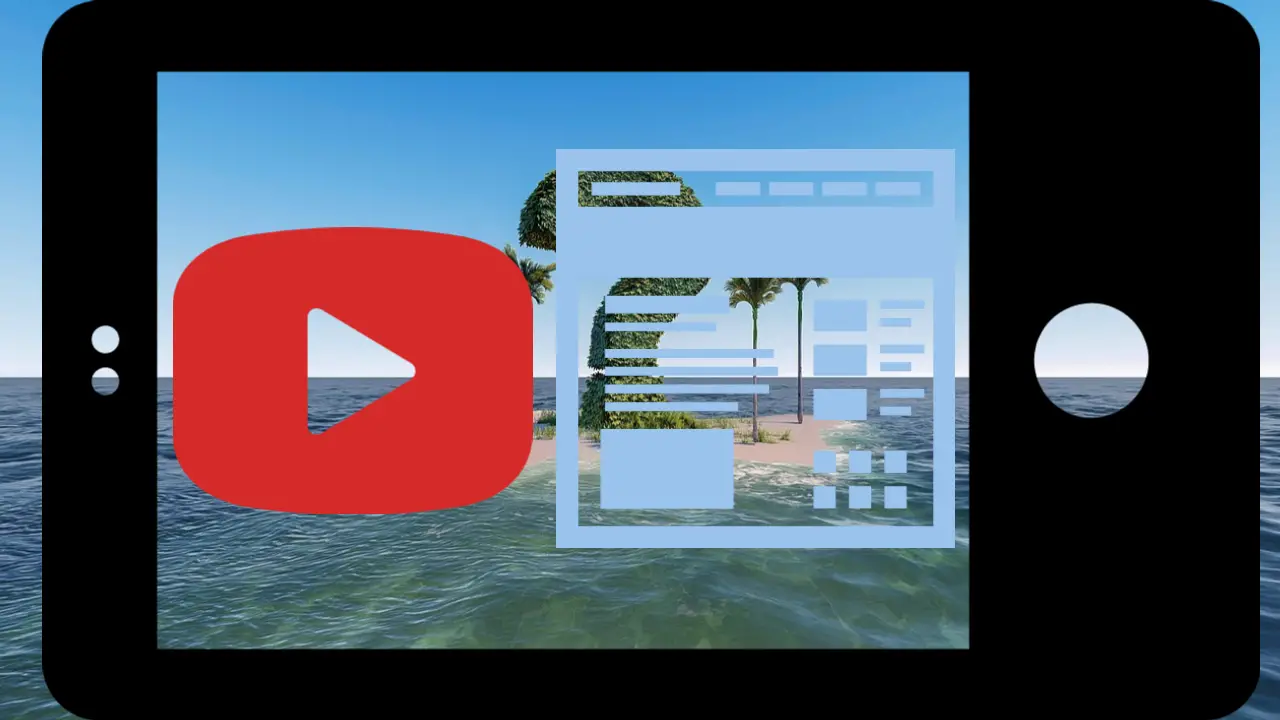Master Multitasking: Watch YouTube While Using Other Apps for Free!
Are you tired of being stuck on a single app when using your phone? Imagine watching your favorite YouTube video – maybe a music video or a tutorial – while chatting with friends or reading the lyrics on another app. The good news? You don’t need to pay for YouTube Premium to do this! In this blog post, we’ll explore how to multitask with YouTube on your Android phone, including both free and paid options. Let’s dive in!
Option 1: YouTube Premium (Free Trial or Paid)
The easiest way to watch YouTube videos while using other apps is to subscribe to YouTube Premium. This feature allows videos to keep playing in a floating window while you multitask on your device.
Here are the steps:
- Subscribe to YouTube Premium. If you’re new, you can take advantage of the free one-month trial.
- Tip: use a virtual payment card to avoid getting over charged and easily block payments
- Once subscribed, play a video, then exit the YouTube app.
The video will continue playing in a small, resizable window that you can move around your screen.
Check how to get free trials without risks tips that also works with YouTube if you are getting a subscription and don't want to risk getting charged while you want to cancel.
Option 2: Use Dual App or Floating Window Mode (Completely Free)
If you’re not ready to commit to YouTube Premium, there’s a completely free alternative available on many modern Android phones. This method uses your phone’s Dual App or Floating Window Mode feature to let you watch YouTube while using another app.
Steps to Enable Dual App Mode:
- Open the App Selector: On your phone, open the app selector (usually accessed by swiping up from the bottom of the screen or pressing the multitasking button).
- Long-Press the App: Long-press the YouTube app and look for an option to enable Dual App or Floating Window.
- Select the Second App: Once YouTube is in dual mode, choose a second app to run alongside it – like Firefox to browse the web or WhatsApp to chat.
- Adjust the Layout: Depending on your phone, you may have the option to resize the apps or switch them between full screen, split screen, and floating modes. Experiment with the settings to find what works best for you!
Example: Using Dual App Mode on a Xiaomi POCO X6 Pro
On devices like the Xiaomi POCO X6 Pro, you can easily activate this functionality:
- Open YouTube and switch to floating or split-screen mode.
- Select another app, like Firefox, to read song lyrics while playing music.
- Adjust the apps’ size or position using the floating window menu.
Keep in mind that the exact steps may vary depending on your Android phone’s manufacturer and model. Explore your settings and app selector to find these features.
Benefits of Multitasking with YouTube
- Save Time: Watch a tutorial while taking notes in another app.
- Stay Entertained: Stream music or videos while browsing social media.
- Increase Productivity: Use YouTube as a reference tool while working on other tasks.
Conclusion
Whether you’re a productivity enthusiast or just want to enjoy entertainment without interruptions, multitasking with YouTube is easier than ever. From using YouTube Premium’s floating video feature to leveraging your phone’s built-in dual app mode, you’ve got options that suit any budget.
Try these tips today and unlock the full potential of your Android device!
Check out our step-by-step guide on YouTube to see these methods in action. Don’t forget to like, subscribe, and comment with your favorite multitasking hack!
Share Your Experience
Have you tried multitasking with YouTube? What apps do you pair it with most often? Let us know in the comments below! ????

Michel Pinson is a Travel enthusiast and Content Creator. Merging passion for education and exploration, he iscommitted to sharing knowledge and inspiring others through captivating educational content. Bringing the world closer together by empowering individuals with global expertise and a sense of wanderlust.