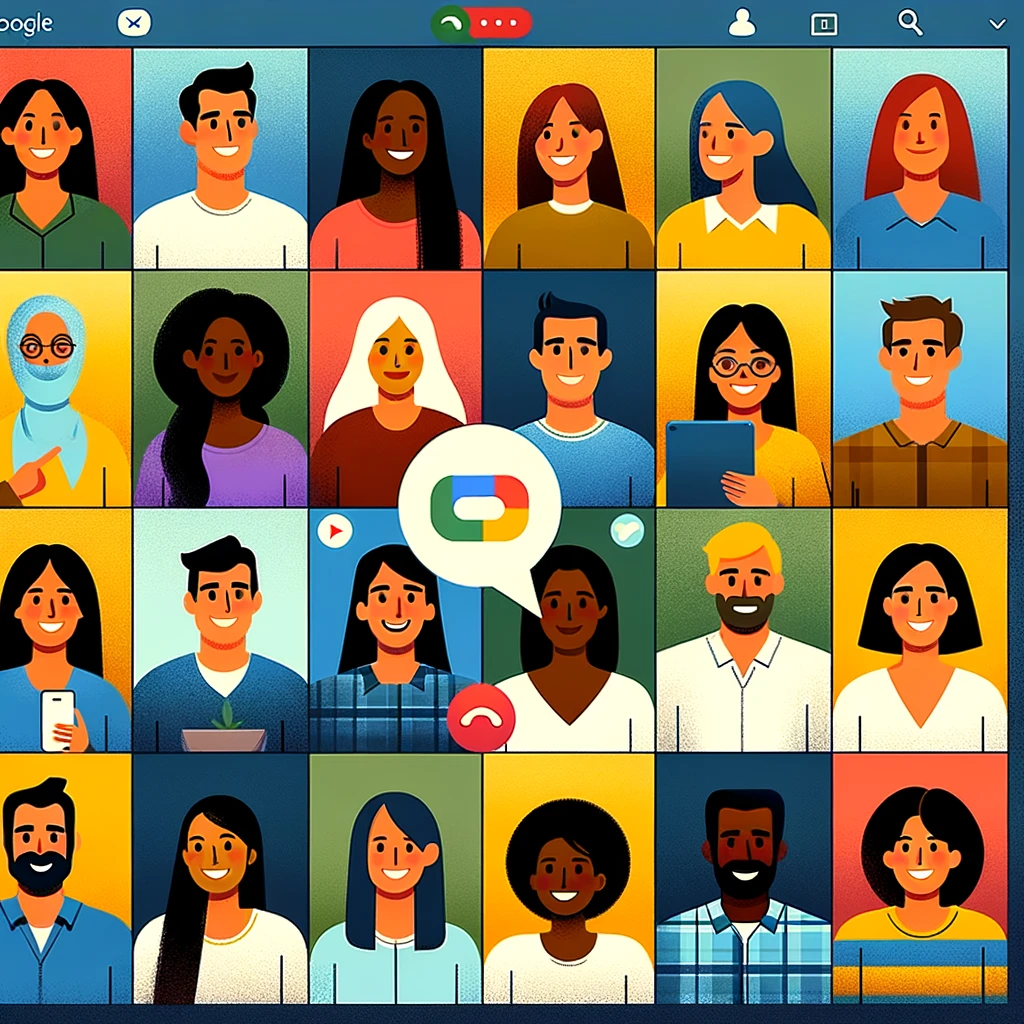How to create a group video with Google Duo
If you want to meet and talk with family and friends, conferencing software like Zoom and Skype are easy to install and set up. If you're looking for something that works easily on sick devices, Apple's Face Time dominates the field, however it only works on apple products. If you and your loved ones have Android devices, then for video calls you should try Google Duo.
The main purpose of the Google Duo program is video calls. Google claims a good level of optimization in the Google Duo app, which allows users to make calls not only when connected via Wi-Fi, but also via mobile networks. At the same time, it is stated that the sound quality does not decrease with a poor connection and you will always hear your interlocutor well.
Also available is the ability to add Google duo multiple people.This app is available for both apple products and Android and offers a simple interface for video chats with other people. Duo now lets you chat with 12 people, and Google plans to increase that number to 32 in the near future. Google has also improved the Duo in other ways, including improved call quality, personalized video and voice messages, and snapshots of key moments during your call.
How to set up a Duo
The first step should be to set up Google Duo. Any Android device with access to the Google Play Store must already have Duo installed. If the app is not on your device, you can download it from Google Play. For users of apple products, the application is available in the App Store.
Open Duo on your device and give the app access to your microphone, camera, and contacts. You must also allow the app to send you notifications if you expect to receive call invitations.
Then you need to confirm your mobile number by entering the verification code that you will receive in a text message. App setup syncs your contacts so you can access them across devices and on the web.
How to invite others to Duo
After completing the verification, swipe down to the Connect to Duo section to see all contacts who already have a Duo. Swipe down to the Invite to Duo section to see anyone who doesn't have an app. In this section, invite the people you want to talk to in the app by sending them a text message with a link to install the Duo.
How to find contacts
If the person you want to call is listed under connect on Duo, just click their name. You can also enter a person's name or number, and then tap their name when it appears on the screen. If the person is not the contact person, enter the full phone number in the search box. Tap the keyboard icon to the right of the search box to display the numeric keypad.
How to call a contact
After you select a contact, the app offers you several options.
Click the “Voice Call” icon to make a regular voice call, or click the “Video Call” to start a live video chat.
You can also send a recorded video message by tapping the Messages button. Click the record button to start, then click again to finish. The recording will be played back in a loop. Click the Submit icon when you're ready to submit your recording.
Video preview
Google Duo has a feature called Knock Knock that allows another person on a call to see your video before they answer.
This feature can be disabled by tapping the three-dot icon at the top of the app's home screen. Go to Settings> Call Settings> Knock Knock for this device, then turn it off.
Video call
After starting a video call, you can manage the meeting by tapping the screen to view the toolbar. Duo gives you the ability to turn video and audio on and off. You can also switch the video stream between the front and rear cameras on your device. Tap the thumbnail image to switch the main video stream between you or another person.
If you touch the three-dot menu icon, even more options appear. Tap the Bluetooth icon to turn on the headset for calling. If your video suffers in low light conditions, tap the Low Light icon to add more light to your video and improve image quality. You can also blur the background of your video stream by tapping the Portrait icon.
Press the round gray button above the three-dot menu to take screenshots while talking in Duo. When you're done talking, press the red button in the middle to hang up.
Creating a group video in Google Duo
To talk to multiple people, you need to create a group of people you want to call. On the main Google Duo screen, tap Create Group. Select the people you want to add to the group, then click Done. You can change the name of the group by tapping on the pencil icon. Call this group when you're ready.
On the group screen, you have two options. Tap the message icon to record and send a message to everyone in the group. Otherwise, click the start icon to start a video call. Each person presses the Join button to join the call. When all the participants join, you will see the video stream of each person on the screen.
Tap the screen to display various calling options. There are fewer actions available than one-on-one video calls. You can mute your microphone and change your camera, but there are no tools to mute video, connect a wireless headset, or take screenshots. If you touch the group name icon, you can view the list of members.
This is how it is very easy and simple to work with this application. Users are very pleased with the work with it, because the quality of the video connection is stable, unlike other similar applications.
Frequently Asked Questions
- How to add more than one person on Google Duo?
- In the settings under Connect to Duo, find all contacts who already have Duo. Swipe down to the Invite to Duo section to see everyone who doesn't have the app. In this section, invite the people you want to talk to on the app by sending them a text message with a link to install Duo.
- How to make Google Duo recording?
- To record Google Duo, follow these steps: Install Google Duo on your device. Sign in or create an account. Start a video call. During a video call, look for the screen recording button located at the bottom of the screen. To stop recording, tap the screen recording button again or end the call completely. When the call ends, the recording will be automatically saved to your device's gallery or camera roll.
- How to make a group call on Google Duo?
- Open the Google Duo app. Sign in to your Google account. On the main screen, you will see your contacts. Click on the Create Group button. Select the contacts you want to include in the group call by clicking on their names. After you have selected all
- What are the steps to create a group video call on Google Duo, and what are the features available during the call?
- Creating a group video call involves selecting contacts within the app and initiating a call. Features include group chat, filters, and screen sharing.