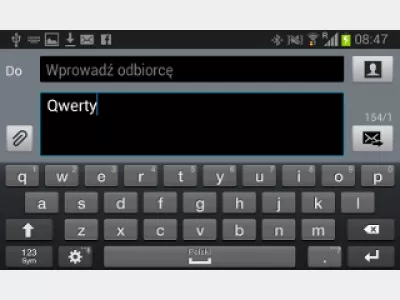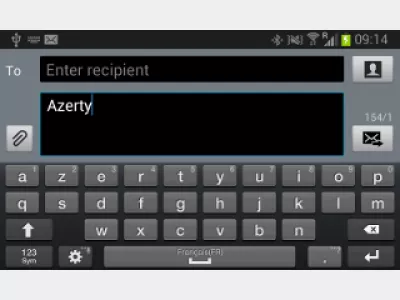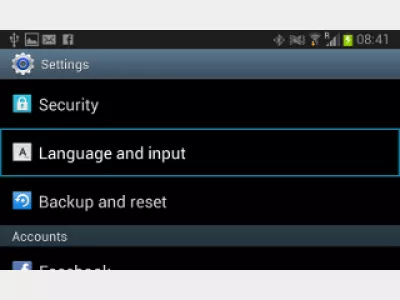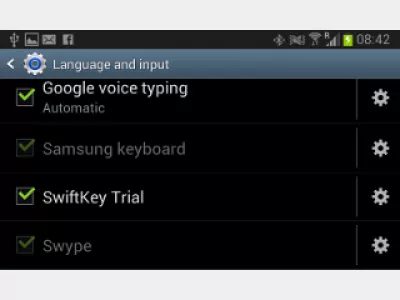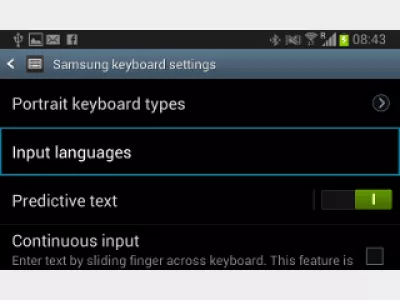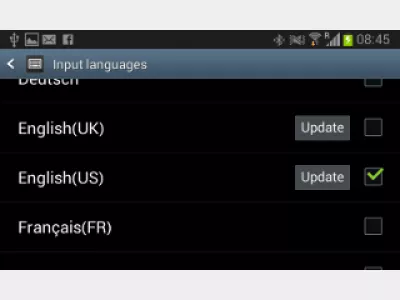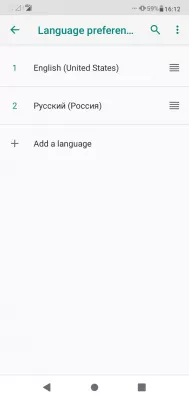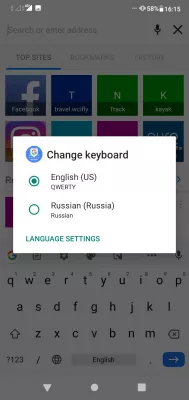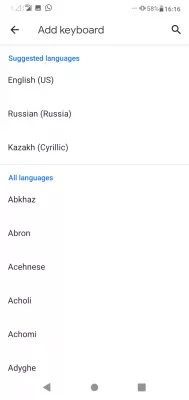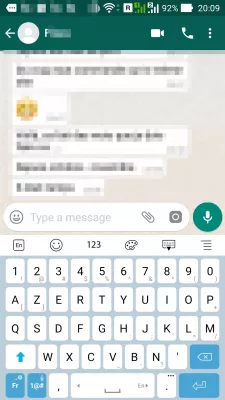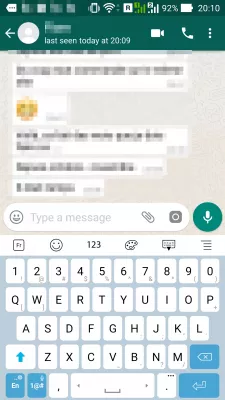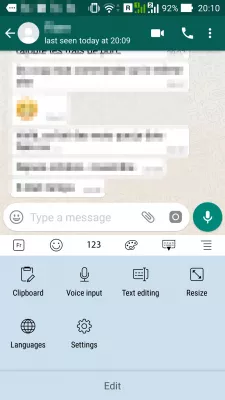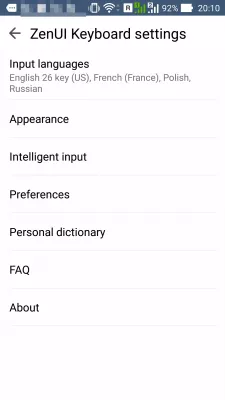Change input language Android
- How to change keyboard language in Android
- How to change keyboard language on Android phone
- How to change keyboard language on Android
- Android external keyboard switch language
- Android change physical keyboard layout
- Change QWERTY Bluetooth keyboard in AZERTY
- Links and credits
- Images
- How to add language to Samsung keyboard?
- Frequently Asked Questions
How to change keyboard language in Android
In the menu settings > Language and input > keyboard options, select the input language to use for keyboard input and Bluetooth keyboard input.
How to change keyboard language on Android phone
As I got a Nexus 7 Android tablet[1], I also acquired a Bluetooth keyboard (the Logitech K810[2], which seems great so far).
But, as I have a Swiss-German laptop, got a UK Android tablet, have a Swiss smartphone, and a French keyboard, some keyboard set input problems appears.
In case you are in the same situation, and, for example, have a QWERTY keyboard but want to write in AZERTY, or in Cyrillic, you can easily change the keyboard set in Android.
How to change keyboard language on Android
When you are trying to write some text (Fig 1), and notice the keys you are typing on your keyboard are not the ones you want to appear on the screen, go to your Settings. In Language and input menu (Fig 2), select the Samsung keyboard options (Fig 3), in which you can select the Input languages (Fig 4).
If you have a different smartphone brand, the menu name might change. For example, for Asus phone, it is called ZenUI keyboard, named after the graphical user interface of Asus mobile phones.
Android external keyboard switch language
You can here select the keyboard set you want to use (Fig 5) when typing, regardless of your physical keyboard set.
Just select the keyboard set you need, try typing some text somewhere (Fig 6), see if it works, and voilà !
Android change physical keyboard layout
If you are using an external keyboard, for example bought on another country, and you want to have the keyboard typing on the smartphone different letters than the ones on the keyboard, this is the way to change the keyboard layout on your Android device.
It is therefore possible to use any keyboard on Android to type any language, even one that is not planned to be used on the keyboard.
Change QWERTY Bluetooth keyboard in AZERTY
In order to switch from QWERTY to AZERTY keyboard, simply follow the steps above to add a new keyboard layout, or change the default one.
After that, when typing text anywhere on an Android app, simply tap the language icon, which might be the ISO standard language code composed of two letters, for example EN for English, and FR for French, or a small globe icon.
When typing that icon, the keyboard input layout will be changed to the next layout selected in the keyboard option menu, as detailed above.
Links and credits
Nexus 7 – Google – www.google.comLogitech Bluetooth Illuminated Keyboard K810 – www.logitech.com
Images
Fig1 : Android typing message with wrong keyboard set Android typing message with wrong keyboard set,
Fig2 : Android language settings menu Android language settings menu,
Fig3 : Android Samsung keyboard menu Android Samsung keyboard menu,
Fig4 : Android input language settings Android input language settings,
Fig5 : Android change input language settings Android change input language settings,
Fig6 : Android typing message with right keyboard set Android typing message with right keyboard set.
How to add language to Samsung keyboard?
It is very easy to add language to Android Samsung keyboard, and there are two ways to proceed.
The first way to add language to Samsung keyboard is to go to phone settings > system > languages & input > languages > add a language. This is where the change keyboard settings Android are located.
There, simple select the languages you want to add to the Android Samsung keyboard to have it available the next time you will type a message in any application, you can use the globe icon to perform an Android switch keyboard input language.
How to add language to Samsung keyboard on Samsung Australia websiteThe second option to add language to Samsung keyboard is available when you are typing a message in any application and the keyboard is visible.
Long tap on the world globe icon, which is the language selection icon, to have a new menu appear.
In this menu, you will have the choice to change the language currently used for input, or to add language to Android Samsung keyboard by typing on language settings button.
In the language settings option menu, tap on add keyboard to select which one to add language to Samsung keyboard and simply use it afterwards to type any message in one of your installed applications, by tapping on the globe icon to perform an Android switch keyboard input language.
Frequently Asked Questions
- How to change language on Android keyboard?
- There are several effective ways. For example, go to settings. From the Language & input menu, select keyboard options where you can select input languages. Or use the globe icon on the keyboard screen.
- How to add a language to Android keyboard?
- Open the Settings app on your Android device. Scroll down and tap on System or System & Device, depending on your device's interface. Look for the Languages & input or Language & input option and tap on it. Under the Keyboard & input methods section, tap on Virtual keyboard or On-screen keyboard. Look for the keyboard you are currently using, and tap on it. Tap on Languages or Language preferences to access the language settings for the keyboard. Look for the option to Add a language or Add input languages and tap on it.
- Are there any third-party apps available for the Android keyboard language?
- Yes, there are several third-party keyboard apps available for Android that support multiple languages. Some popular options include Gboard (Google Keyboard), SwiftKey, Fleksy, and TouchPal Keyboard. These apps often offer advanced features like predictiv
- What troubleshooting steps can be taken if the MDNSD process is causing Facebook to not respond on Android?
- Solutions include force-stopping the Facebook app, clearing its cache, checking for app updates, or resetting app preferences.

Michel Pinson is a Travel enthusiast and Content Creator. Merging passion for education and exploration, he iscommitted to sharing knowledge and inspiring others through captivating educational content. Bringing the world closer together by empowering individuals with global expertise and a sense of wanderlust.