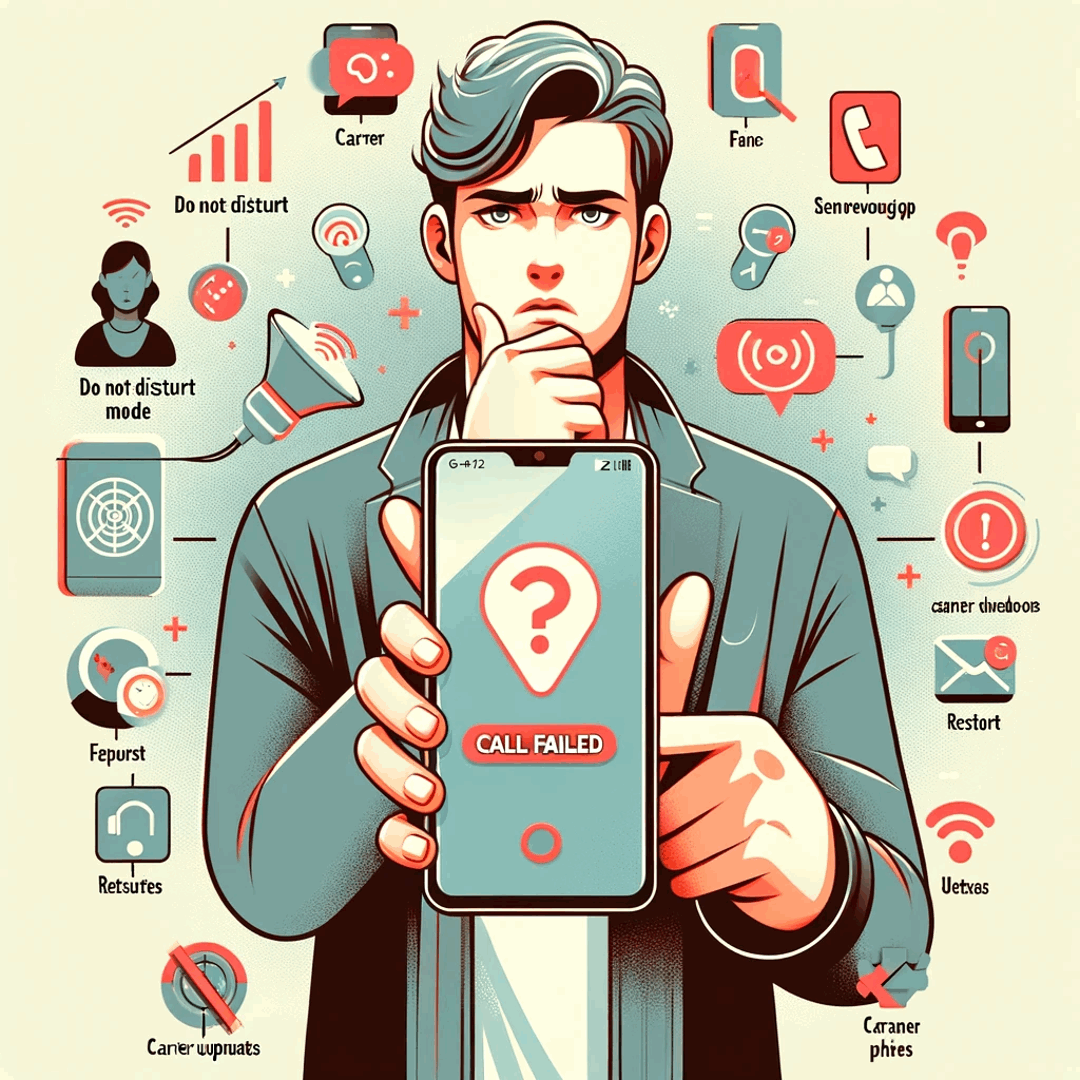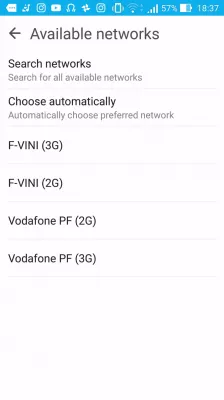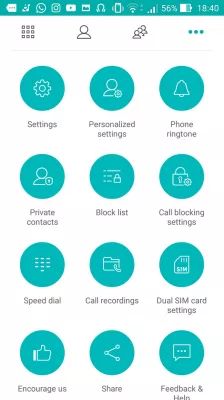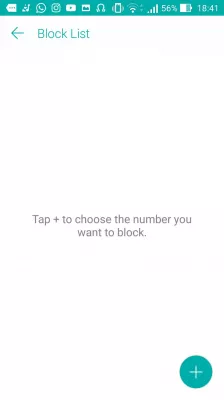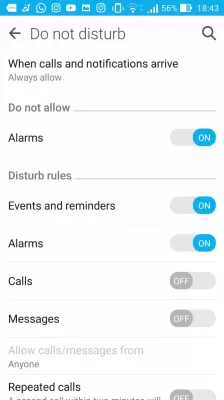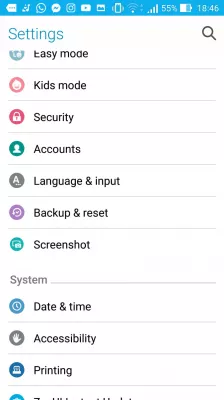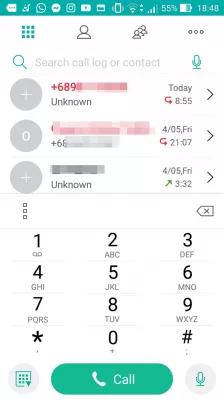How to solve Android phone can't make or receive calls?
Android phone can't make or receive calls
When an Android phone cannot receive calls, or they are going straight to voicemail without ringing the phone, the phone calls are not received by the mobile phone's SIM card.
In some cases, it is also possible that the phone is able to place phone calls to other phone numbers, but cannot receive incoming calls.
Check phone network service coverage
The first step is to make sure that the phone is connected to the mobile phone network, by having a look at the network service icon on the top right corner of Android's screen.
Fix network issues and select carrier
Start by restarting the mobile phone before troubleshooting the network issues.
After that, go to settings > more > cellular networks > network operators > choose a network operator > search networks.
From there, select the carrier to which you should connect, which usually is the one at which you have bought your SIM card.
After having connected to the network operator, try to place a phone call, this should then be working.
Check block list
If the number that is trying to reach cannot make your phone ring, but you are able to call him, try to check that the phone number hasn't been added to the block list.
Open the phone app, and tap the three dots menu on the top right of the application to open settings selection.
There, open the blocked numbers list, and check that the number trying to reach you hasn't been blocked.
If it has been blocked, unblock it from that list, and the problem should be solved.
Do not disturb mode
It might be the case the phone has been set in the do not disturb mode, and that all incoming calls are blocked from reaching your phone number, and instead are sent directly to the voicemail.
Open the settings > do not disturb menu. From there, make sure that the calls are allowed even when the phone is set in do not disturb.
Reset network settings
If your Android phone allows it, another option is to reset the network settings.
To do so, go to settings > backup and reset > reset network settings.
Factory reset phone
If nothing worked, and you are still able to make outgoing calls, but cannot receive calls, the last step before contacting your network provider is to perform a factory reset.
However, before doing so, make sure that nobody at all is able to reach you, and that the contact that cannot make calls to you is actually dialing the right number.
Solve the problem of not making calls on Android: summary of the checks
- In order to solve the problem of not making calls on Android which leads your phone in the state that it cannot receive incoming calls make sure that below steps are observed, one of them will solve your issue:
- 1. Check phone network service coverage and make sure that you have mobile phone network coverage where you are,
- 2. Fix network issues and select carrier to make sure that you are connected to the right one – it might be the case for example that your phone connects you SIM Lebara to another service because your operator does not cover your current location, but another operator such as Lyca mobile does have coverage in your current location,
- 3. Check block list and make sure that you did not block the people that try to reach you,
- 4. Make sure that the Do not disturb setting isn’t activated on your phone, and that you aren’t on airplane mode,
- 5. Try to Reset network settings on your phone to have it reconnect correctly to the right network,
- 6. In last resort, try to Factory reset phone to wipe out all data and have a fresh start, as some other software might prevent your phone from connecting to the mobile network service.
Frequently Asked Questions
- What if I cannot make calls on my phone?
- First of all, check if your phone is connected to a mobile network. This icon can be found in the top right corner of the phone. If that doesn't work, then restart your device.
- What if I can not receive calls?
- If you cannot receive calls, it could be due to several reasons. Here are some possible solutions: Check your phone's network signal. Check your phone's call settings. Restart your phone. Check if your phone number is active. Contact your service provider.
- What to do if the iPhone cannot receive calls?
- If your iPhone cannot receive calls, then check your network connection. Turn off call forwarding. Check your Do Not Disturb settings. Restart your iPhone. Update your iPhone. Do a network settings reset. If the problem persists, it's worth contacting you
- What troubleshooting steps can resolve issues with making or receiving calls on an Android phone?
- Steps include checking network signals, ensuring airplane mode is not enabled, checking call barring settings, restarting the phone, and reinserting the SIM card.

Michel Pinson is a Travel enthusiast and Content Creator. Merging passion for education and exploration, he iscommitted to sharing knowledge and inspiring others through captivating educational content. Bringing the world closer together by empowering individuals with global expertise and a sense of wanderlust.