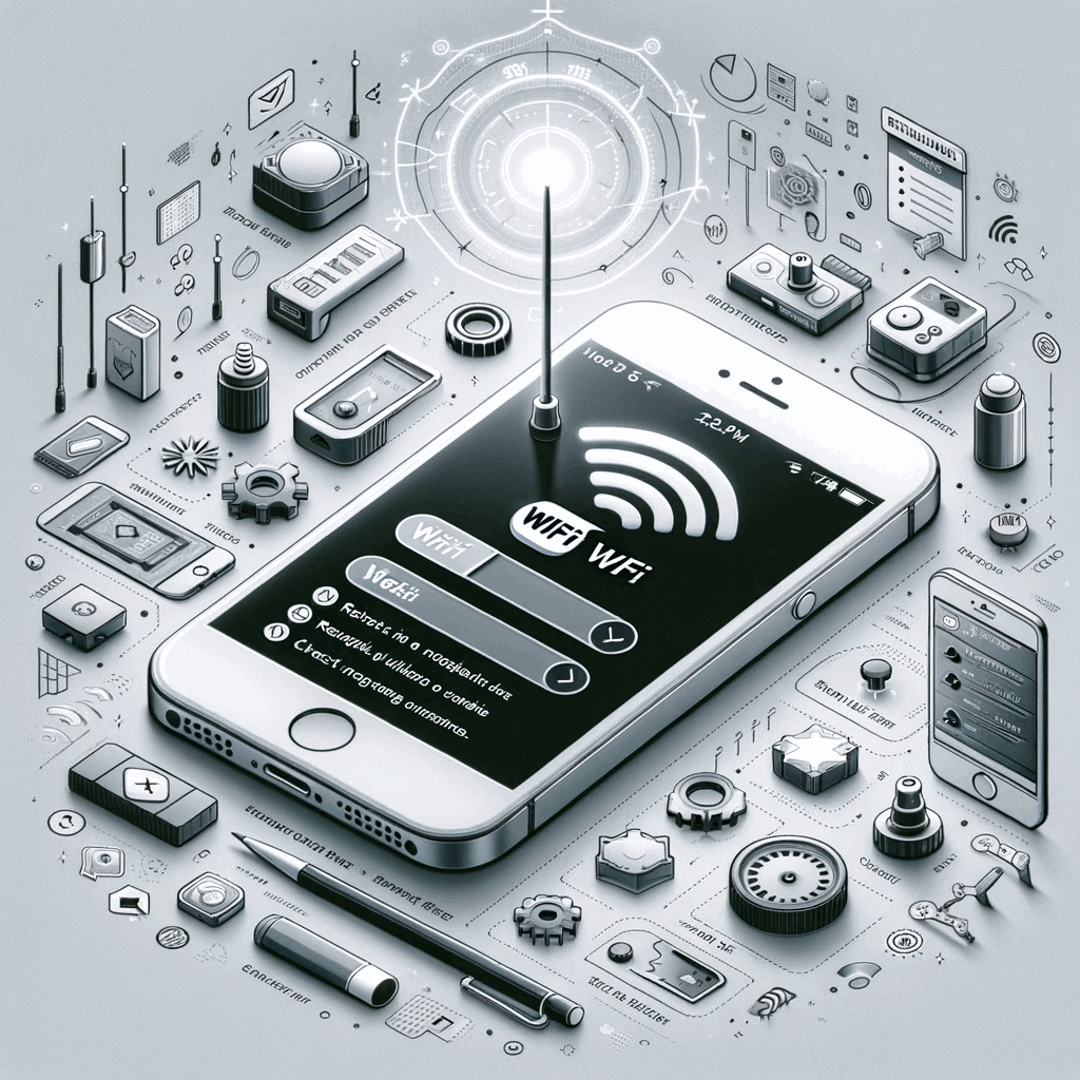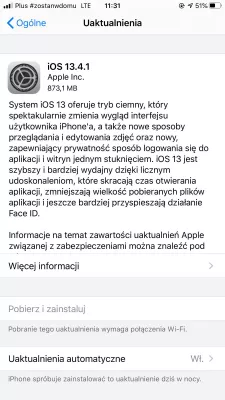WiFi button not working Apple iPhone? Here’s the fix
WiFi button greyed out Apple iPhone
Usually after some software updates, the Apple iPhone WiFi connection button might sometimes be greyed out. As usual with network issues, the first step is to reset the network settings.
Reset network settings
In the menu Settings > General > Reset, select Reset network settings.
This will get rid of all existing network connections, which will have to be entered again after the phone restart.
When the phone is back on, go to Settings > Wifi, and, there, connect again to the WiFi to get your internet connection back up and running, after having eventually entered the password if necessary.
Software update
Maybe the wifi button is grayed out because an important software update hasn't been installed.
Go to Settings > General > Software update, and there, apply all the updates that are required for your Apple iPhone.
After that, restart your Apple iPhone, and see if you are now able to connect to a wifi.
Backup and restore
When previous solutions did not work out, it is unfortunately now time to perform a backup and restore.
In this operation, you will lose all information stored on your phone that hasn't been saved, therefore make sure that all important information is securely saved on another media.
Reset phone
When the backup and restore solution doesn't work out, the last resort before going to a certified technician, is to try to reset your phone.
But, contrary to a backup and restore, this time, setup the phone as a new Apple iPhone, without restoring data previously saved.
Apple specialist
When all the other previous solutions have failed, the only and last solution is to take the phone to an Apple specialist, which will check what is wrong with the Apple iPhone.
The issue might also be hardware, meaning some components of the Apple iPhone suddenly stopped working, which he will be able to investigate.
high-resolution photo of smartphone, mobile, work, hand, man, technology, phone, office, telephone, gadget, mobile phone, brand, hands, text, message, android, ios, lumia, mockup, apps, electronic device, portable communications device, communication device, mobile appFrequently Asked Questions
- What to do if iPhone WiFi cannot turn on?
- If the WiFi button is greyed out on the Apple iPhone in the first place, then if there are network problems, the first step is to reset the network settings.
- Why is the iPhone 8 WiFi button greyed out?
- The iPhone 8 WiFi button may appear greyed out due to several reasons, including software issues, hardware damage, or network problems. It could also be caused by a glitch in the iOS system, a failed iOS update, or a malfunctioning WiFi antenna.
- Will a reboot help if my WiFi button is not working?
- No, rebooting your device is unlikely to fix a non-functioning WiFi button. A reboot can help resolve certain software or temporary glitches, but if the WiFi button itself is physically damaged or malfunctioning, a reboot will not address the underlying i
- How can issues with a non-functioning WiFi button on an iPhone be resolved?
- Resolve by restarting the iPhone, resetting network settings, or ensuring that airplane mode is not activated. If it persists, it might be a hardware issue.
Problem description
Apple iPhone grey wifi, Apple iPhone toggle button, Apple iPhone wifi button, Apple iPhone wifi button grayed out, Apple iPhone wifi button greyed out, Apple iPhone wifi button not working, Apple iPhone wifi button wont slide, Apple iPhone wifi connect button greyed out, Apple iPhone wifi greyed out, Apple iPhone wifi greyed out freezer, Apple iPhone wifi greyed out permanent fix, greyed wifi Apple iPhone, my wifi button is greyed out Apple iPhone, my wifi button wont turn on Apple iPhone, the wifi button is greyed out on Apple iPhone, wifi button greyed out Apple iPhone, wifi button not working Apple iPhone, wifi button not working on Apple iPhone, wifi button on Apple iPhone greyed out, wifi button wont turn on Apple iPhone, wifi greyed out Apple iPhone

Michel Pinson is a Travel enthusiast and Content Creator. Merging passion for education and exploration, he iscommitted to sharing knowledge and inspiring others through captivating educational content. Bringing the world closer together by empowering individuals with global expertise and a sense of wanderlust.