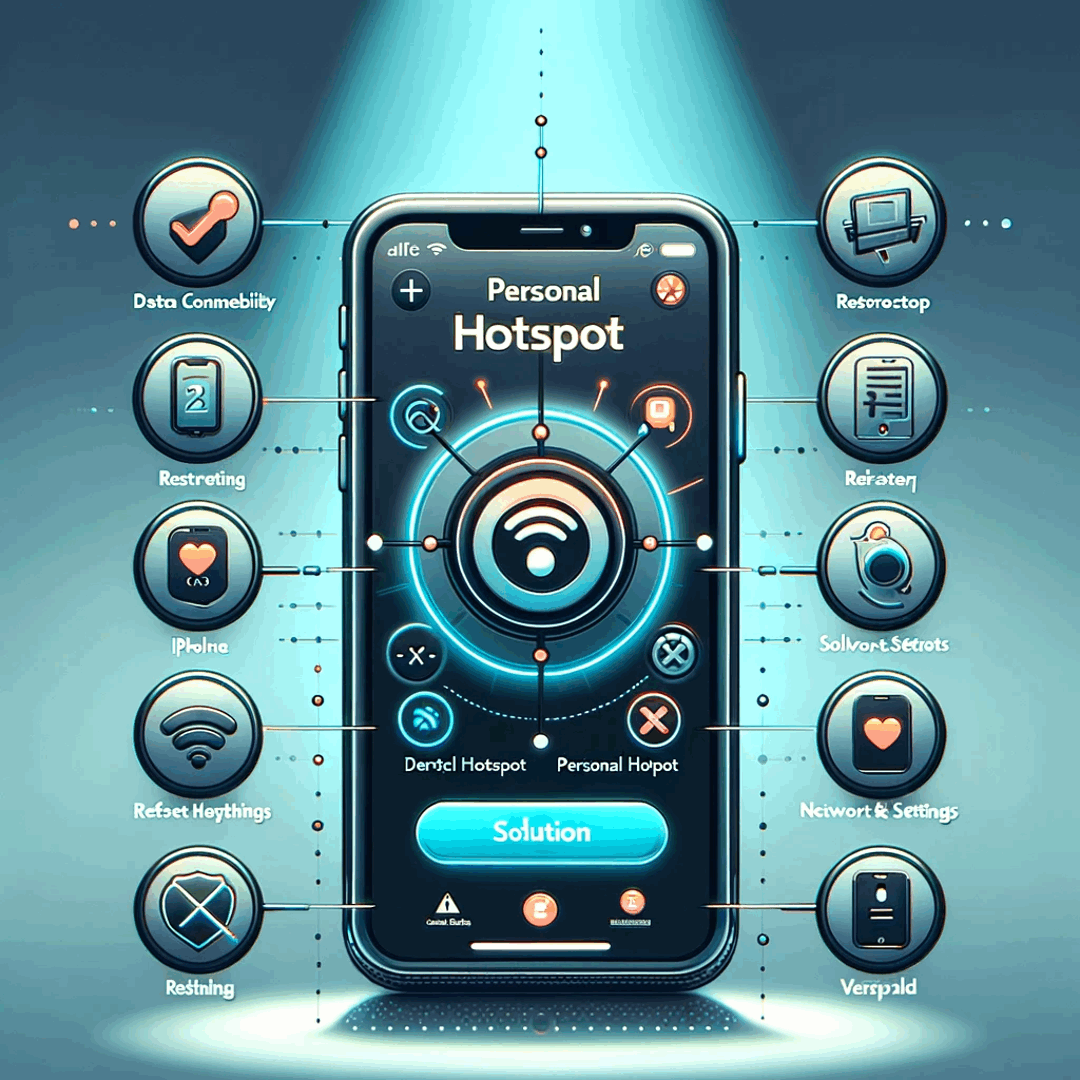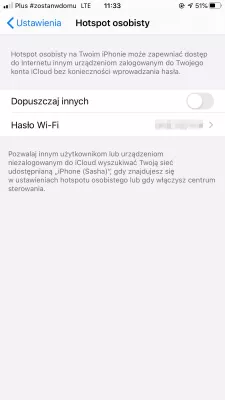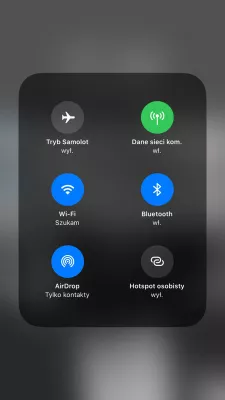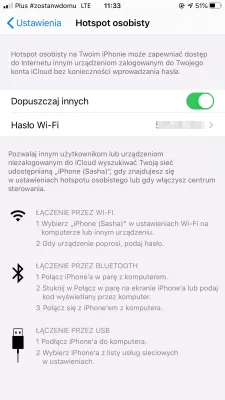Personal hotspot not working Apple iPhone? Here’s the fix
Apple iPhone hotspot not working
A personal hotspot allows for the Apple iPhone to share its mobile network connection, via a WiFi network it generates, to other devices around.
When it is not working, the issue can be with the Apple iPhone network connection, or with the device that tries to connect on this hotspot.
Reset network settings
The first solution to try, is to reset the network settings on the Apple iPhone.
In the menu Settings > General > Reset, select Reset network settings.
This will get rid of all existing network connections, which will have to be entered again after the phone restart.
When the phone is back on, connect again to the data mobile network.
How to turn on hotspot on Apple iPhone
Now, the hotspot has to be enabled again.
In Settings > Cellular > Personal hotspot, setup the hotspot and change the password, put something that you are certain to be able to type on the other devices that will connect to this network. Make sure to use only special characters that you will be able to type on the other device.
Now, turn the personal hotspot on, and connect to it from any other device that should connect to internet through the wireless network generated by the Apple iPhone, using the new password that has just been setup.
USB connection
If that did not work, before bringing the phone to an Apple specialist for a hardware check, try to plug the phone with a USB cable to a computer.
Now that the Apple iPhone is plugged via cable, try turning on the hotspot, and see if the computer has access to Internet.
iPhone 3gs personal hotspotFrequently Asked Questions
- How to reset network settings if hotspot missing on iPhone?
- To reset the network settings on your Apple iPhone, go to Settings > General > Reset and select Reset Network Settings. This will get rid of all network connections that will have to be re-entered after the phone is rebooted.
- What to do if iPhone personal hotspot missing?
- If the Personal Hotspot feature is missing on your iPhone, you can try the following steps to troubleshoot the issue: Check for Software Updates. Restart your iPhone. Reset Network Settings. Verify Cellular Data Plan. Toggle Airplane Mode. Reset All Settings. Contact Apple Support. These troubleshooting steps may vary slightly depending on your iPhone model and iOS version.
- What to do if failed to enable personal hotspot?
- If you are unable to enable Personal Hotspot on your device, here are a few steps to fix the problem: Check device and hotspot compatibility. Check your cellular data connection. Reboot your device. Do a network settings reset. Update your device. If the
- What are the common reasons for Personal Hotspot failure on iPhones, and how can they be addressed?
- Reasons include network settings issues or data restrictions. Fix it by resetting network settings, checking data plan allowances, or updating iOS.
Problem description
Apple iPhone hotspot not working, Apple iPhone personal hotspot, Apple iPhone personal hotspot missing, Apple iPhone personal hotspot not working, Apple iPhone plus hotspot not working, hotspot not working Apple iPhone, how to enable hotspot in Apple iPhone, how to turn on hotspot on Apple iPhone, mobile hotspot not working Apple iPhone, personal hotspot Apple iPhone missing, personal hotspot Apple iPhone not working, personal hotspot not working Apple iPhone, set up hotspot on Apple iPhone, why is my hotspot not working Apple iPhone, why wont my hotspot work Apple iPhone

Michel Pinson is a Travel enthusiast and Content Creator. Merging passion for education and exploration, he iscommitted to sharing knowledge and inspiring others through captivating educational content. Bringing the world closer together by empowering individuals with global expertise and a sense of wanderlust.