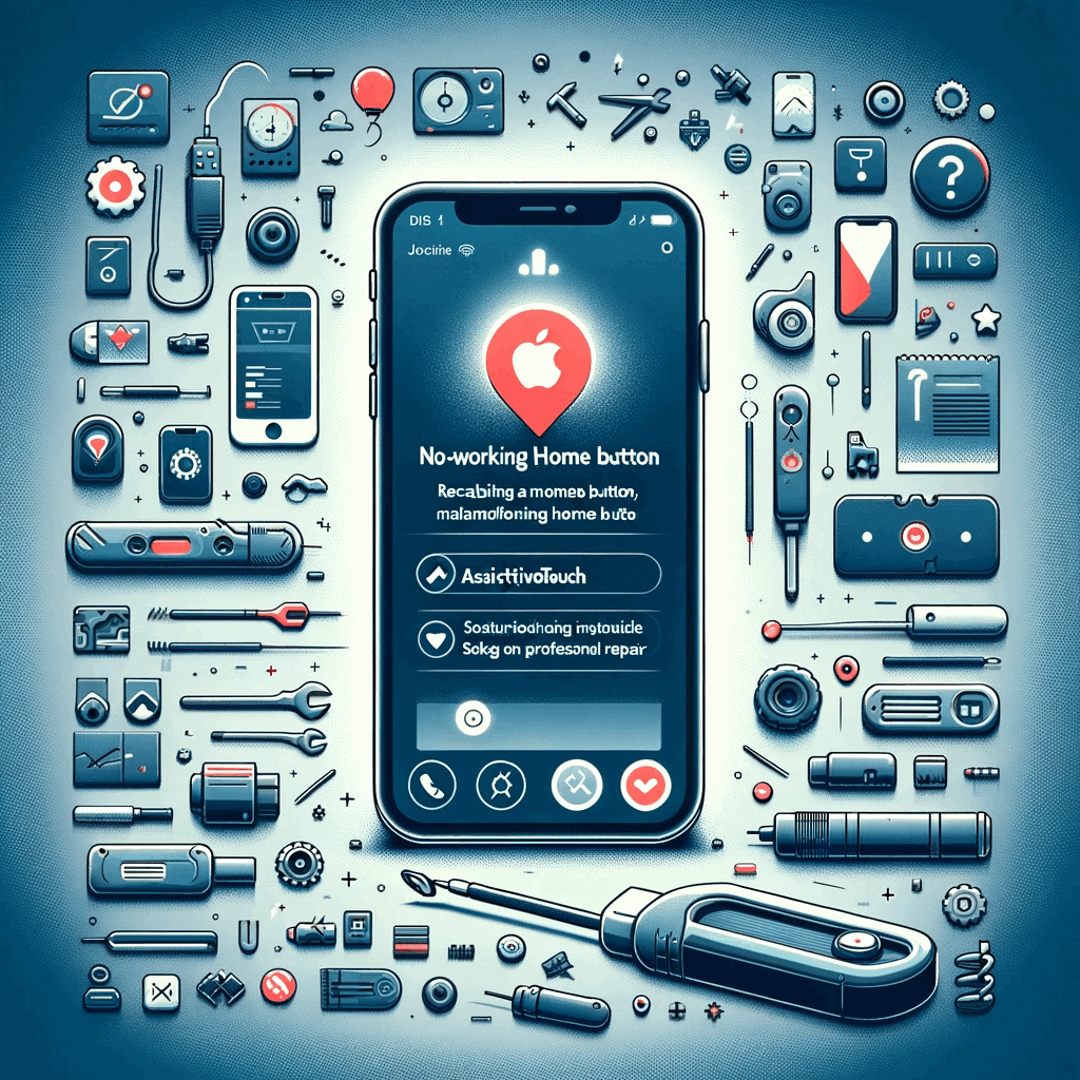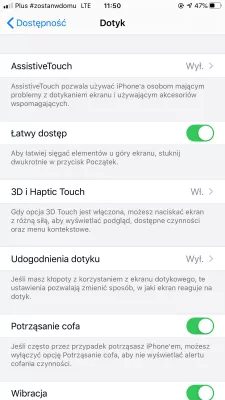Apple iPhone home button not working. How to solve?
How to fix an unresponsive Apple iPhone button
When the home button, also called Apple button, few options before the Apple iPhone repair are available to try to fix the unresponsive homebutton:
- soft reset the Apple iPhone,
- reset Apple iPhone to factory settings,
- keep the broken home button and use the Apple iPhone with assisted touch.
Soft reset Apple iPhone
First option is to soft reset the Apple iPhone, as it might be a simple software issue.
To do so, hold both the home button and the power button for 5 seconds, until the Apple logo shows up, and the Apple iPhone restarts itself.
Once back on the Apple iPhone main screen, check if the home button is working again or not.
Reset Apple iPhone to factory settings
In some cases, resetting the Apple iPhone to factory settings might solve the unresponsive Apple home button, however, it is not guaranteed to work in all cases. Start by doing a full phone backup before trying to fix the issue.
Connect the Apple iPhone to iTunes on a working computer, and do a full backup of the Apple iPhone on the computer, that you can reuse later in case anything goes wrong.
When the backup is fully completed, unplug the Apple iPhone from the computer, and start resetting Apple iPhone to its factory settings by going to the menu settings > general > reset > erase all content and settings.
After the operation is complete, the Apple iPhone will restart itself, and the Apple iPhone initial setup will have to be completed.
Select the setup as new iPhone option when the option will be available, and do not reuse an existing iCloud account.
After all is done and you are back on the main screen, try the home button, and see if it is working.
If the button is working, then plug it back to the computer with iTunes, and perform the phone backup and restore from the latest backup. If it is still not working after having used the latest backup, then the only solutions are to use the Apple iPhone with factory settings, or to repeat the operation and try using an older backup when available.
If the home button does not work even after this operation, then the issue is not coming from software, but the phone is physically broken. Only two solutions are available to you in that case, which are to use the phone anyway and use below accessibility trick to work out the unresponsive home button, how send your phone to repair.
Apple iPhone assisted touch
The Apple iPhone have a specific option that allows an extended use of the touch screen and work out an unresponsive home button.
To activate it, go to the menu settings > accessibility > AssistiveTouch, and there activate the AssistiveTouch option.
You will quickly see a new thing on the screen, a dark square with a white circle in the middle, which can be moved to wherever you like on the screen, and will always be visible on top of other apps. It will act as a touch home button, with nearly the same effect as the physical home button of the Apple iPhone.
When tapping the AssistiveTouch button on the screen, the AssistiveTouch menu will open, with several options, including the home button effect: notifications, device, control center, home button, gestures, and custom.
Use AssistiveTouch on your iPhone, iPad, or iPod touchHow to use AssistiveTouch on iPhone and iPad
Frequently Asked Questions
- What can be done if HOME button not working iPhone?
- The fix is to soft reset your Apple iPhone, reset your Apple iPhone to factory settings, keep the broken home button, and use an Apple iPhone with a touch screen.
- Why is the Apple Home button not working?
- The Apple Home button may not be working due to various reasons. It could be a software issue, where a glitch or bug is causing the button to be unresponsive. Another possibility is a hardware issue, such as a damaged or malfunctioning button. If the button has been physically damaged or worn out over time, it may need to be repaired or replaced by an authorized technician.
- What if the home button is not working iPhone 12?
- If the Home button on your iPhone 12 is not working, you can use the following options for AssistiveTouch, Restart iPhone, Update Software, Restore your iPhone. If none of the above solutions work, it is recommended that you contact Apple Support or visit
- What are effective solutions when the iPhone's home button is unresponsive?
- Solutions include recalibrating the button, cleaning around the button area, enabling AssistiveTouch as an alternative, or consulting a repair service.

Michel Pinson is a Travel enthusiast and Content Creator. Merging passion for education and exploration, he iscommitted to sharing knowledge and inspiring others through captivating educational content. Bringing the world closer together by empowering individuals with global expertise and a sense of wanderlust.