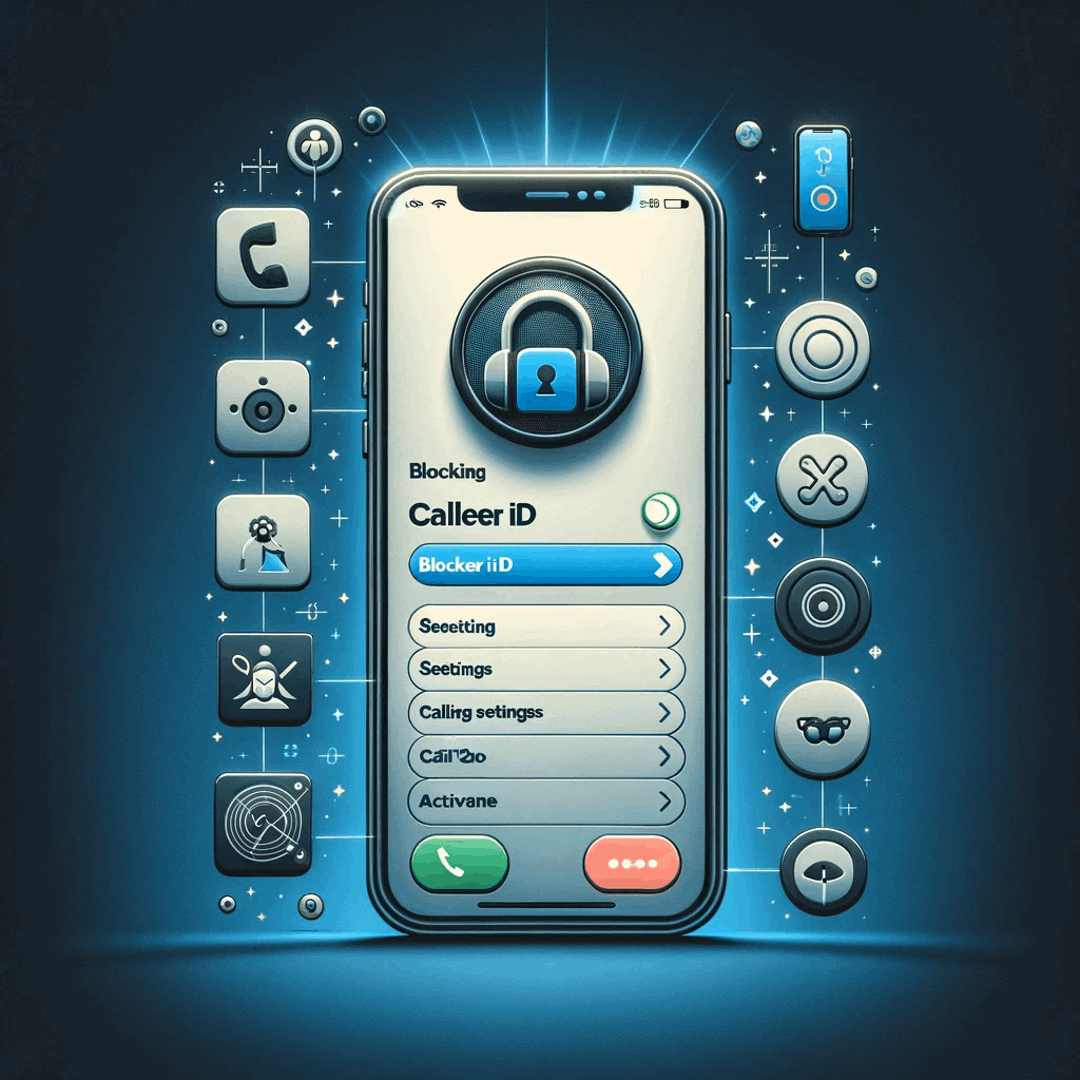How to block caller ID on Apple iPhone?
How to block a number on Apple iPhone
In reality it is not easy to block an unknown number or a private number from reaching you by phone or message on Apple iPhone. This feature that exists in nearly all Android smartphones by default, is not implemented in the Apple iPhone.
It is therefore not possible to block an unknown or private call directly from the phone settings options. We would not recommend buying an app to block calls from specific numbers on the App store, as it is actually not possible to do so, these applications are most likely only a scam.
Even if the Apple iPhone settings does not allow directly to block an unknown number or a private caller from reaching you, there are a few actions that you can take to block all hidden numbers in general, but not a specific number:
It is possible block all calls to reach you when they are coming from a number that you do not know and did not register in your contact list. This will therefore disallow unknown numbers or private callers from reaching you, but you will at the same time block any number that is not registered in your contact list from reaching you.
Block caller ID from do not disturb
Open the Settings > Do not disturb menu to begin with.
Activate the manual do not disturb setting, which will allow you to select the allow calls from option and select contacts that can reach you.
If you want to allow back anybody to reach you, including contacts that you do not know, all you have to do is to deactivate the manual option.
Block caller ID from phone operator
It is possible to contact your phone operator and check with them if it is possible to black list all unknown and private callers from reaching you, but usually this is not possible for mobile phone operators, even though this option is common for landlines phones.
Change SIM card
If you are getting harassed by private calls and unknown callers, the only real definitive solution is to change your phone number, by getting a new SIM card for your Apple iPhone and notifying your trusted contact of your new phone number. After that, make sure that you do not share your phone number, for example to random websites on the Internet, as they might sell your phone number.
Block no caller ID Apple iPhone
It might be possible to block unknown numbers from reaching you using the Apple iPhone block list, but this is not guaranteed to work, as it depends on how the phone operator handles incoming calls from people that are hiding their phone number.
In the Settings menu > Phone > Blocked, tap on add new, in order to add a new known phone number to the blocked list. Now, add a new blocked list entry as Unknown number, without actually entering any phone number.
This last resort might block some unknown numbers from reaching you, however it is not guaranteed.
To block a caller ID that you actually know, simply enter his phone number in that list, and the caller ID will be blocked from reaching you.
How to block caller ID on Apple iPhone
In order to block a caller ID on Apple iPhone, simply go to Settings > Phone > Blocked, tap on add new entry, and input the caller ID to block on your Apple iPhone.
The blocked caller ID will not be able to reach your phone anymore, and he will not be able to text you, call you, or reach you in any way.
Unblock number Apple iPhone
The same way, it is possible to unblock a number on your Apple iPhone, by following the same process as to block caller ID, by going in Settings > Phone > Blocked, and removing specific contacts that have been previously blocked on your Apple iPhone.
Block caller ID on Apple iPhone summary
There are no perfect way to block unknown numbers on Apple iPhone, and your best option as described above is actually to change your phone SIM card, in case the caller ID is now known to you.
Verizon Caller ID and Caller ID Blocking FAQsT-mobile Blocking your number for the duration of a call.
AT&T Block Caller ID
Frequently Asked Questions
- What should I do if scammers keep calling my iPhone?
- If you are constantly getting calls from different numbers and you are tired of blocking them, then maybe these are scammers or phone spy. The best way is to replace your phone's SIM card.
- How to block caller ID on iPhone 7?
- To block your caller ID on an iPhone 7, follow these steps: Open the Settings app on your iPhone 7. Scroll down and tap on Phone. Select Show My Caller ID. You will see a toggle switch next to Show My Caller ID. By default, it should be turned on. To block your caller ID and prevent your number from being displayed to the recipient, simply toggle off the switch next to Show My Caller ID.
- Why is blocked caller iPhone calling me?
- The caller's number may have been blocked by mistake or incorrectly added to the blocked list on your iPhone. Some call bypass methods may allow blocked calls to still reach your iPhone. Some individuals or organizations may use caller ID spoofing techniq
- What are the methods to block caller ID on an iPhone for maintaining privacy during calls?
- Methods include using the phone’s settings to hide caller ID, using *67 prefix for specific calls, or contacting the carrier for permanent caller ID blocking.

Michel Pinson is a Travel enthusiast and Content Creator. Merging passion for education and exploration, he iscommitted to sharing knowledge and inspiring others through captivating educational content. Bringing the world closer together by empowering individuals with global expertise and a sense of wanderlust.