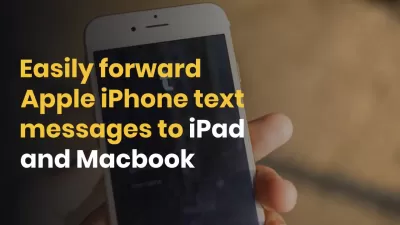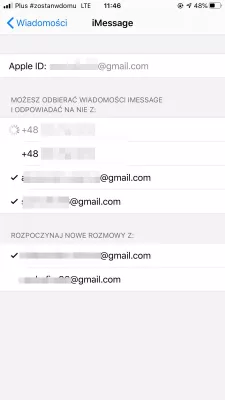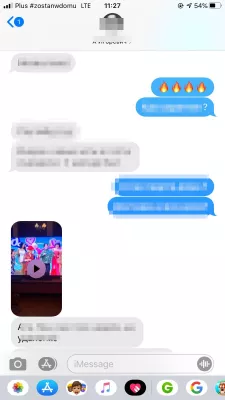Easily forward Apple iPhone text messages to iPad and Macbook
Forward Apple iPhone text messages to iPad
Since iOS8, it is possible to use iPad or Mac computer to send and receive SMS text messages by going to settings > messages > text message forwarding > select device name > enter code.
You will be then able to use the other device to send and receive text messages that are sent from or received on your Apple iPhone from your iPad mini, MacBook Pro, Mac mini, or iPad pro.
How to text from an iPad
First of all, it is important that both devices are turned on, and that they are on the same WiFi network, as the Internet connection will be used to exchange data between the two devices.
The also both need to be connected to the same iMessage account.
On the Apple iPhone, open the settings > messages > text message forwarding menu.
That menu will allow your Apple iPhone text messages to also be sent and received on other devices signed in to your iMessage account.
Receive messages on iPad or Macbook
In the text message forwarding menu, the available Apple devices will be listed, and it should contain the device to which you would like to forward the text messages.
Switch on the device that you would like to use to send and receive text messages exchanged with the Apple iPhone.
Send messages from iPad or MacBook
A checking code will appear on the iPad or the Macbook that you wish to connect to the Apple iPhone text messages.
Enter the code in the popup that appeared on your Apple iPhone to validate the operation, as the other device will gain access to all your messages.
Now that the correct code has been entered on your Apple iPhone, you will be able to send and receive messages on the other device just like if it was your Apple iPhone!
It's a great possibility to keep in touch without having the need to use your Apple iPhone at all times. You can now text from your working Macbook, or while playing a game on your iPad.
How to get text message forwarding on iPhone?
How to get text message forwarding on iPhone? To activate text message forwarding on iPhone, go to settings > messages > text message forwarding. There, simply select the devices that you want to be able to send and receive text messages from your iPhone.
To activate the text message forwarding iPhone, you will be asked to enter the security code of the device on which the text message forwarding will be activated, as this could be a serious security issue.
How to get text message forwarding on iPhone?Frequently Asked Questions
- How can I do text message forwarding iPad?
- Go to Settings > Messages > Text Message Forwarding > select the device name > enter the code. The text message forwarding menu will list available Apple devices and should contain the device you want to forward text messages to.
- Can I text forwarding iPhone to multiple devices simultaneously?
- Yes, you can forward text messages to multiple devices simultaneously. During the setup process, you can select multiple devices that you want to receive forwarded messages on, such as an iPad and a Mac.
- What to do if text message forwarding not working on Mac?
- Make sure your Mac and iPhone are signed in to the same iCloud account and connected to the internet. Go to Settings > Messages > Text Message Forwarding and make sure forwarding is enabled on your Mac. Check for software updates on your Mac and iPhone. D
- What methods can be used to seamlessly transfer text messages from an iPhone to an iPad or MacBook?
- Methods include using iCloud syncing, the Messages in iCloud feature, or third-party software for direct transfer between devices.
Easily forward Apple iPhone text messages to iPad and Macbook

Michel Pinson is a Travel enthusiast and Content Creator. Merging passion for education and exploration, he iscommitted to sharing knowledge and inspiring others through captivating educational content. Bringing the world closer together by empowering individuals with global expertise and a sense of wanderlust.