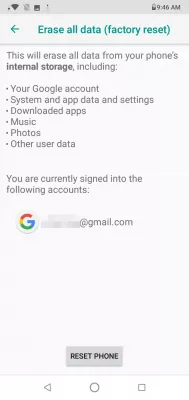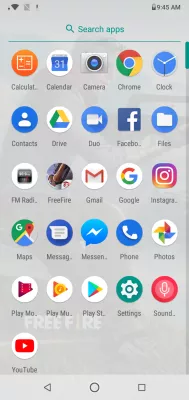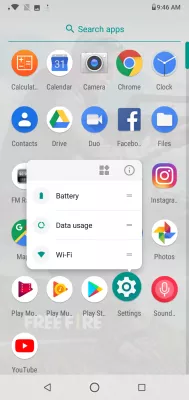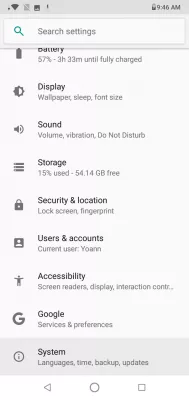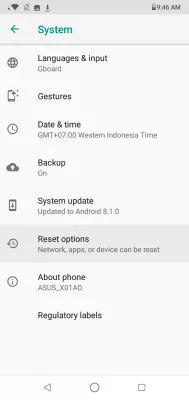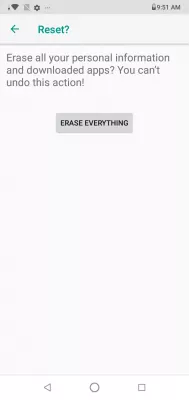How to factory reset Android phone?
Wipe data factory reset Android phone
Performing a factory reset on Android phone is a pretty simple operation, once you know where to look for the option in the settings.
However, beware, as doing a factory reset Android will wipe data, as factory reset means deleting all applications, data, and files on your phone, and putting back the version of the operating system that you got when buying the phone.
It means that the phone will be just like when you bought it, without anything on it.
How to factory reset Android phone,
- 1 Open Android settings from applications list,
- 2 Open system menu in Android settings,
- 3 Select reset options in system settings,
- 4 Open Erase all data in reset options,
- 5 Read Erase all data information,
- 6 Validate Android factory reset with final tap on reset button.
This will only work if you have access to your phone - in case you don't have access to the interface because your phone is locked, see our other guide.
Open Android settings
To wipe data and factory reset Android phone, start by finding the settings in the phone's application list.
Open settings menu in applications list
The settings option generally is a gear icon, and has the same look over all Android phones.
System menu in Android settings
Once in the settings, scroll down to the bottom of the screen, until you find the system settings, which contains languages, time, backup, updates, and other systems applications.
The system settings are hidden at the bottom of the settings options, as they can lead to serious data loss if not properly used.
Reset options in system settings
From the system settings menu, find the reset options. They will allow you to reset network, apps, or the whole device, therefore proceed with care as you are now entering a menu where you can delete data on your phone, without any way to get them back.
Erase all data in reset options
In the reset options menu, depending on your phone version and the manufacturer, you might have several options, including reset WiFi, mobile and bluetooth, reset app preferences, and erase all data (factory reset) - we want to enter the later one to perform a full factory reset Android phone.
Erase all data information
In the erase all data factory reset screen, it is the last chance given to you to go back, before erasing all data on your phone, without any possibility to get it back, unless it has been saved somewhere else on another device.
Any data on the phone will be deleted, including Google account login information, system settings, application settings, downloaded applications and data, music that has been stored on the phone, photos that are stored on the phone and not backed up, and any other data that has been download on the phone or created using the smartphone.
Click on the button reset phone to proceed with the latest chance to go back.
Final tap on reset button
In the last reset screen, it is the last chance to change your mind.
Tapping on the erase everything button will start the operation that cannot be stopped, the phone will be factory reset to Android version that was originally on the phone, without any data.
In case the operation takes some time, do not attempt to stop the phone in any way, as this could lead to serious phone damage, and might render it totally unusable.
How to factory reset an Android phone | Android CentralFrequently Asked Questions
- Is it dangerous to reset my phone settings?
- Yes, resetting Android will erase data, as factory reset means deleting all apps, data, and files on your phone and reverting to the version of the operating system you got when you bought the phone. This means the phone will be the same as when you bought it, minus everything on it.
- How do you reset an Android phone?
- To reset an Android phone, go to the Settings app, select System, then Reset options, and finally Erase all data (factory reset). Confirm your choice, enter your device's password if prompted, and wait for the process to complete. Note that this will erase all data on your phone and return it to its original factory settings, so make sure to back up any important data before resetting.
- How to reset app preferences?
- Open the Settings app on your Android device. Select Applications. Look for the three-dot menu icon or the More option. From the menu that appears, select Reset Application Settings. Click Reset or OK to continue. Resetting app preferences will retu
- What are the steps for performing a factory reset on an Android phone, and what should be considered beforehand?
- Steps include backing up data, signing out of accounts, and then performing the reset via settings. Consider data loss and ensure backup before resetting.

Michel Pinson is a Travel enthusiast and Content Creator. Merging passion for education and exploration, he iscommitted to sharing knowledge and inspiring others through captivating educational content. Bringing the world closer together by empowering individuals with global expertise and a sense of wanderlust.