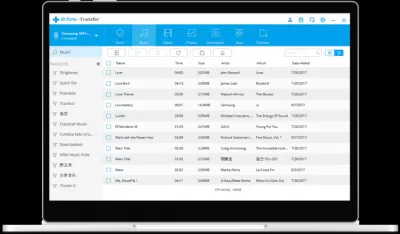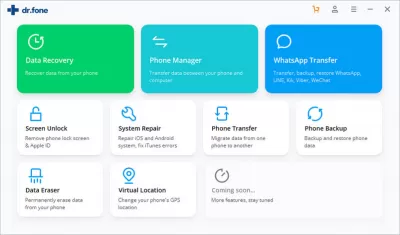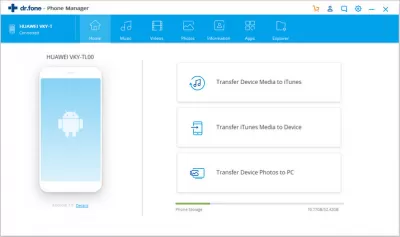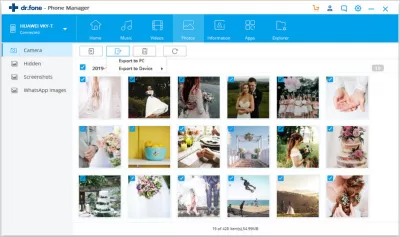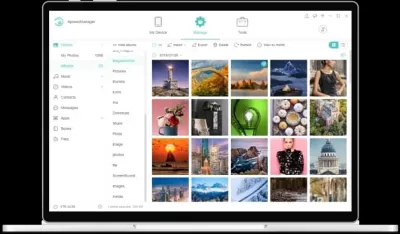Best Android Data Transfer Software of 2022 - Free Download
- What is Android data transfer software
- Why do users need such programs
- Is it easy to work with such programs
- Are such programs free?
- 1. Phone manager Dr. Fone.
- How to use the program
- Step 1: Starting Dr.Fone transfer software
- Step 2: Connecting your Android smartphone
- Step 3: Start the smartphone data transfer
- 2. Apower Manager phone manager.
- Frequently Asked Questions
Currently, users are increasingly thinking about how easy, simple and quick to transfer data from smartphones on the Android operating system to their computer.
Previously, this was quite problematic, and this is due to the Google operating system, which is open source.
However, quite a few programs have appeared recently that did not stay on the market for a long time. There could be several reasons for this: either there was no systemic customer support, or the price for access to the program was too high and completely unjustified.
What is Android data transfer software
This software is created, as a rule, for Windows or Mac, and it is created specifically so that users can easily transfer Android content to a computer.
Programs of this type work in a very simple way. The required smartphone must be connected to the computer via a working cable. After a successful connection, the program will prompt the user what actions must be taken in order to selectively transfer the necessary data, or completely.
As a rule, the software for managing data from an Android device supports more than 8 thousand devices to work. The developers of these applications regularly add to the list, since every year various smartphone brands release a large number of new models. All of them are tested, so the programs work quite stably.
Why do users need such programs
Very often, owners of smartphones running on the Android operating system face such a problem when there is critically little memory left on their device, and further full use becomes impossible. The question arises: how to transfer data quickly and easily to a computer? It is then that the presence of such software from the user helps out.
To work, the user needs to download a suitable program and install it on his computer. Then it connects the device via cable to the computer and the program automatically recognizes this device.
The advantages of such programs include the fact that they are user-oriented. This means that they are very easy to use, and even a beginner in the computer industry can figure them out.
Is it easy to work with such programs
As mentioned above - yes, it's easy enough.
After connecting the smartphone, the program itself recognizes it, after which you can start working. The whole process will be accompanied by instructions that the program will offer, there is also nothing complicated in them, everything is written in an understandable accessible language.
Before starting work, it is important to make sure that the cable through which the user connects his device to the computer is fully functional and serviceable. This, among other things, will determine the success of the task, as well as the time of its completion.
Are such programs free?
Any user can download and install such software on his computer for free. The program will open, you can make sure that it works, but as a rule, you will need to pay a license fee to perform all the intended functions.
This license fee came about for a reason. Every year, a huge number of new models appear on the smartphone market on the Android operating system. The developers regularly update the list of devices with which the programs work. To do this, the program must be tested with every device that needs to be added to the program, and this is a rather expensive process. Therefore, the service fee was invented.
However, there is also a good side to this issue. If the user bought the software for himself, it stays with him forever, you can use it without any restrictions on time and functionality.
Let's take a closer look at the list of these programs, as well as what they can do.
1. Phone manager Dr. Fone.
The program will be the optimal solution for transferring and managing data from Android. It is possible to quickly transfer files between a smartphone and a computer, and it is worth knowing that all file types are supported. In addition, the program has an interesting function - transferring files from iTunes to Android and vice versa. The program is capable of working with more than 8 thousand different devices. Will work on both Windows and Mac.
- Android transfer and data management solution
- Transfer files between Android and your PC, all file formats supported
- Transfer from iTunes to Android and vice versa
- Supports 8000+ Android devices
- Available for Windows on PC or Mac
How to use the program
The program prompts you to complete just three simple steps to transfer data from one phone to another. Let's consider them in more detail.
Step 1: Starting Dr.Fone transfer software
At the first stage, you need to buy and download the program, install it on your computer and run it. In the main window that opens, select the Phone transfer button.
Step 2: Connecting your Android smartphone
At the second stage, you need to connect the devices to the computer. It is important to remember that only high-quality working cables should be used for connection. On the screen, the user will see an image of two smartphones on the left and right. Data will be transferred from the phone on the left to the one on the right. If there is a need to swap them, just click the Flip button.
Step 3: Start the smartphone data transfer
At this stage, the data transfer takes place directly. It is worth noting here that at the end of the operation, do not disconnect the devices from the computer, otherwise the steps will have to be repeated again. Before starting the transfer, the user can select the types of data that need to be transferred, and when ready, click on the Start Transfer button. The program also offers another interesting function, it is called Clear data before copying. This means that the target phone, that is, the one to which data and files will be copied, will be completely formatted. After a few minutes after the start of the operation, the data will be successfully copied, and the user will see a notification on the program screen.
2. Apower Manager phone manager.
This program is able to solve in general a number of tasks that are related to the issue of managing Android - transferring, backing up and restoring all types of files between an Android device and a computer. In addition, with the help of the program, you can send text messages directly from your computer, display the phone screen on your computer, as well as a number of very useful and interesting functions. This program also works with more than 8 thousand different devices, you can install it on both Windows and Mac.
Apowersoft Phone Manager is a data transfer software that is used to manage files on IOS and Android phones. It allows the user to transfer, restore and backup mobile files, as well as view JPG images and import BMP, GIF, and PNG formats.
Distinctive features are that synchronization can occur via a wireless connection, and not just via a USB port.- The complete Android PC Suite solution for all your needs
- Transfer, backup and restore all file types between Android and PC
- Send messages from your PC, display phone screen on PC and more
- Supports 8000+ Android devices
- Available for Windows on PC or Mac
Frequently Asked Questions
- Can Android Data Transfer Software handle large files or high volumes of data efficiently?
- Yes, the best Android Data Transfer Software is designed to handle large files and high volumes of data efficiently. They are optimized for quick data transfer, minimizing the time it takes to move large files like videos, photos, and extensive music collections.