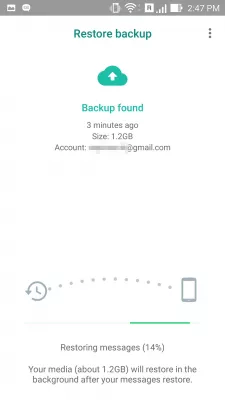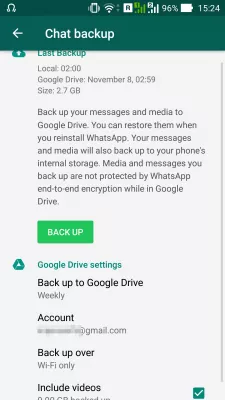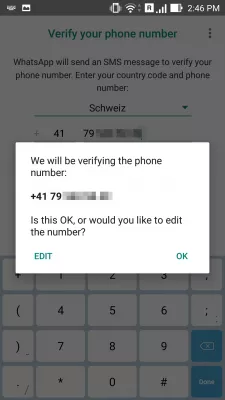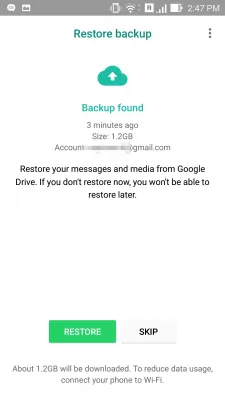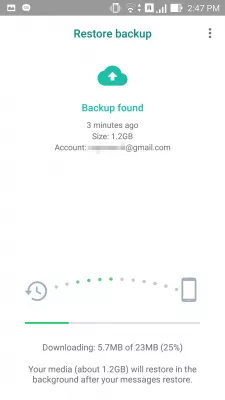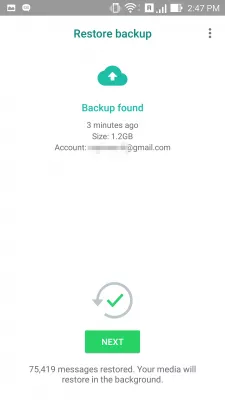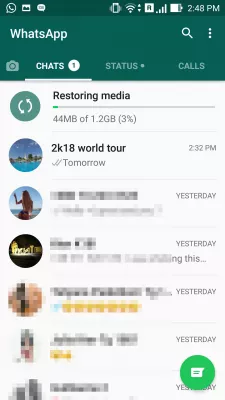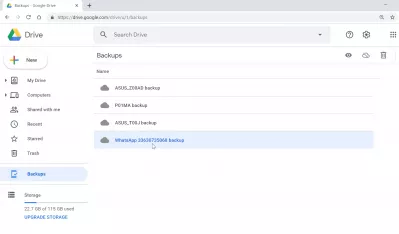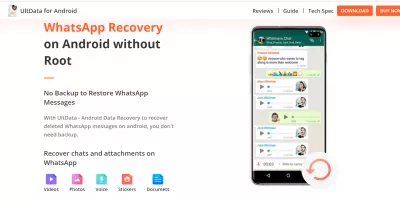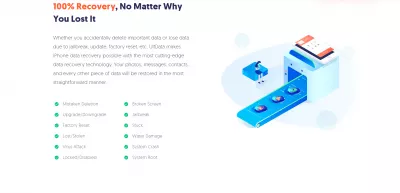How to retrieve deleted WhatsApp messages?
- Whatsapp restore deleted chat
- How to recover deleted WhatsApp messages?
- How to transfer WhatsApp messages from Android to iPhone?
- How to transfer WhatsApp messages from iPhone to Android?
- WhatsApp backup
- How to restore WhatsApp chat?
- How to download WhatsApp chat backup from Google Drive?
- Whatsapp data recovery without root
- Whatsapp restore deleted chat and Facebook message recovery
- Frequently Asked Questions
Whatsapp restore deleted chat
The way to restore a chat history is the same as transferring WhatsApp messages from a phone to another, by restoring a WhatsApp backup.
Of course, the backups must have been properly setup first.
To restore WhatsApp messages, or to transfer WhatsApp messages to a new phone, simply perform the following steps, depending on the exact situation.
How to recover deleted WhatsApp messages?
- Backup WhatsApp,
- Restore previous WhatsApp backup from Google Drive,
- Optional: Export the chat that has been deleted,
- Optional: Restore latest WhatsApp backup.
See below detailed guides to backup and restore.
How to transfer WhatsApp messages from Android to iPhone?
If keeping the same SIM, also works from Android to Android, or iPhone to iPhone, and for how to transfer WhatsApp messages from iPhone to Android.
- Backup WhatsApp on old phone,
- Put SIM in new phone,
- Connect the new phone to the Google Cloud account,
- Restore WhatsApp backup from Google Drive on new phone.
See below detailed guides to backup and restore.
How to transfer WhatsApp messages from iPhone to Android?
If changing SIM, also works from Android to Android, or iPhone to iPhone, and for how to transfer WhatsApp messages from Android to iPhone.
- Backup WhatsApp on old phone,
- Put SIM in old phone,
- Do a Settings > Account > Change number on old phone with new SIM,
- Put SIM in new phone,
- Connect the new phone to the Google Cloud account,
- Restore WhatsApp backup from Google Drive on new phone.
See below detailed guides to backup and restore.
WhatsApp backup
In the WhatsApp app, tap the top right icon > Settings > Chats > Chat backup.
Here, make sure that a proper backup to your Google Drive has been setup, as the backup will then be uploaded automatically, if set up that way – it can also be set to never backup, on demand only, daily, weekly or monthly.
You can also select if the backup should happen only when the phone has a working Wi-Fi connection or can also happen on cellular network, in which case it might use up a lot of bandwidth.
The backup can be done on any Drive account that has been previously setup on the phone.
How to restore WhatsApp chat?
In order to perform a WhatsApp deleted chat recovery, it is necessary to have the cloud account on which the backup has been done properly setup first.
Then, uninstall the WhatsApp app from the store, or from the phone apps list, and reinstall the app.
First step will be to enter WhatsApp and agree again with the terms of service and privacy policy.
Then, the phone number must be confirmed – make sure it is the same phone number as the one that has been used when performing the backup to restore.
The backup found on the cloud will be offered for download, as it will come from the cloud on which it has been hosted.
Another solution to avoid using the cloud and restore a WhatsApp backup on the phone, is to use a file manager app, and put the WhatsApp database backup on the sdcard/WhatsApp/Databases folder, renaming it to msgstore.db.crypt12 before installing WhatsApp again, in which case the local backup will be used to restore WhatsApp messages instead of the Google Drive.
The first step of the message restore will be to download the backup archive from the cloud, which might take some time depending on the file size and connection speed.
Then, the backup file will be used to restore the messages on the phone WhatsApp installation.
After the operation is done, WhatsApp will tell how many messages have been restored, as it will restore messages in priority, while the medias will be restored later in background.
After that operation, WhatsApp will initialize its interface, the last waiting screen.
And the WhatsApp interface should now be back with the conversations list, showing the latest messages in the chat overview, and a progress bar with media restoration status, which exact time will depend on both phone performance and backup size.
WhatsAppGoogle Drive
How to download WhatsApp chat backup from Google Drive?
It is not possible to download the WhatsApp chat backup from Google Drive, or at least not the file. When going to Google Drive, and accessing the backups section, the backup file will be able to be visualized, and can be deleted, but cannot be downloaded. The only way to download it, is to restore the Google Drive backup file on your WhatsApp application on your smartphone.
Manage & restore your device backups in Google DriveWhatsapp data recovery without root
It is possible to retrieve deleted WhatsApp messages by performing a Whatsapp msg backup and restore using a software such as UltData data recovery program on your computer, working for Android, Iphone, on both Windows platforms and Mac computers.
The UltData data recovery program will allow you to backup and restore all your WhatsApp messages and to recover deleted WhatsApp messages on your phone including photos, contacts, messages, and videos, using the WhatsApp msg backup and restore functionality on your computer.
UltData iPhone data recovery to recover deleted Whatsapp messagesWhatsapp restore deleted chat and Facebook message recovery
To restore deleted chat from Whatsapp messages, perform Facebook message recovery directly from iOS devices in iTunes or iCloud backup, and retrieve deleted WhatsApp messages and files, the best way is to use an external software such as the UltData data recovery software, that works on Apple computers as well.
Whatever data you have lost, a software like it is able to retrieve them all from different sources: directly from iPhone or iPad, from an iTunes backup file, or from an iCloud backup file.
Frequently Asked Questions
- How to restore deleted WhatsApp chat quickly?
- The best way to quickly restore a chat is to make a WhatsApp backup, or restore a previous WhatsApp backup from Google Drive.
- Can I restore deleted WhatsApp chat without a backup?
- Unfortunately, you cannot restore deleted WhatsApp chats without a backup. WhatsApp only stores your chat history on your device and in the cloud for a limited time. If you do not have a backup, the chats cannot be restored.
- How to recover deleted WhatsApp backup from Google Drive?
- Make sure you have the same Google account associated with both your Android device and Google Drive. Delete WhatsApp from your Android device and reinstall it from the Google Play Store. During the setup process, enter the same phone number that you used
- What methods can be used to retrieve WhatsApp messages that have been accidentally deleted?
- Recovery methods include restoring from a Google Drive or iCloud backup, or retrieving from local backups on the device if available.

Michel Pinson is a Travel enthusiast and Content Creator. Merging passion for education and exploration, he iscommitted to sharing knowledge and inspiring others through captivating educational content. Bringing the world closer together by empowering individuals with global expertise and a sense of wanderlust.