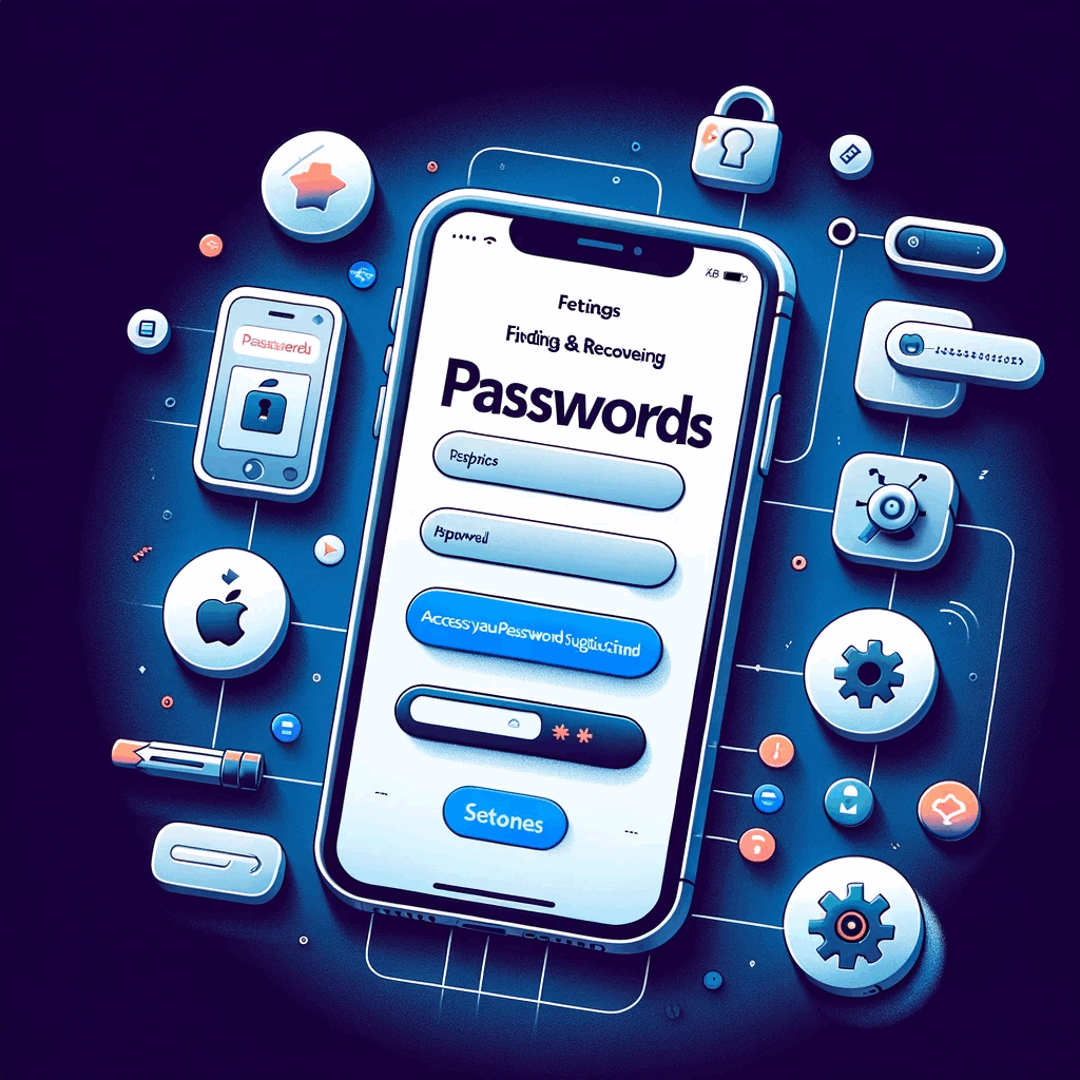How to find and recover passwords in iOS
- How 4uKey - Password Manager will help you recover passwords on an iOS device
- Find Wi-Fi passwords on iPhone without jailbreak
- Recover Saved Authorization Data for Apps and Websites
- Search for the access code for the Screen Time function in one click
- Display and manage all passwords on iOS devices
- Export passwords from iOS
- How it works
- Step 1: connecting the iOS device to the computer
- Step 2: start scanning your device to find iOS passwords
- Step 3: preview and export iOS passwords
- Tenorshare 4UKey
- Frequently Asked Questions
We will tell you how using the 4uKey utility you can find, recover and export logins, passwords, account data, payment card data and other information stored on an iPhone or iPad. The article contains step by step instructions.
How 4uKey - Password Manager will help you recover passwords on an iOS device
For added security, you can set up a passcode that you need to enter to unlock your iPhone when you turn it on or wake it up. Setting a passcode turns on data protection mode, which protects the data on your iPhone with 256-bit AES encryption.
This guarantees your security and privacy from the developers. But sometimes there are unpleasant situations when you can forget the password, especially if the password is changed often. Then the 4ukey password program comes to the rescue.
The number of logins, passwords, accounts that accompany a modern person is really huge, and it would be very difficult to remember all of them. Therefore, today almost all operating systems that manage both mobile devices and desktop computers allow you to store passwords and other account data in the cloud. This allows you not to remember passwords, but to access them, for example, with a fingerprint.
However, for sure, every owner of a device with iOS installed on it (iPhone or iPad) has come across a situation when, when trying to enter his profile on his favorite site, he cannot remember either the password, or even his username. At such moments, 4uKey, a password manager, comes to the rescue.
The program greatly facilitates the search, preview, transfer, recovery and management of passwords and other authorization data on devices running on iOS. Separately, it should be noted that 4uKey is intended solely to help restore account data that is stored on your iPhone or iPad, and does not allow access to personal data of third-party users. This tool is not intended for commercial use.
4uKey Password Manager works on both macOS and Windows and has the following features:
- search for Wi-Fi passwords stored on the i-device;
- recovery of saved authorization data from websites and applications;
- recovery of the passcode for the Screen Time utility;
- search and display of data of e-mail boxes, as well as data of payment cards;
- displaying the data of the Apple ID to which your device is assigned;
- Transferring account data to other iOS device account management tools (such as 1Password).
Below we will take a closer look at situations in which 4uKey will be useful.
Find Wi-Fi passwords on iPhone without jailbreak
- forgotten the Wi-Fi password saved on the iPhone;
- I can't find the Wi-Fi password saved on my iPhone;
- does not display the Wi-Fi password your iPad is connected to.
Recover Saved Authorization Data for Apps and Websites
- there is no way to remember the Amazon account data saved on the phone;
- forgotten login for Twitter;
- I can't sign in to my Google account, although I know my username;
- I recently reset my Facebook password on my iPhone, and now I can't log in.
Search for the access code for the Screen Time function in one click
4uKey - a password manager will help you quickly recover the access code for the Screen Time function on a device with any version of iOS.
Display and manage all passwords on iOS devices
4uKey utility is the easiest and fastest password manager for iPhones (since iPhone 6) and iPads.
- save your current and past Apple IDs so you can view them at any time;
- write down the data of all your e-mail boxes in order to always keep them at hand;
- Store payment card details and other personal information in a safe place to quickly fill out forms with payment details.
Export passwords from iOS
Move logins and passwords stored on your iOS device to 1Passsword, Chrome, Dashlane, LastPass, Keeper or * .csv files for easier management from your iPhone or iPad.
How it works
Step 1: connecting the iOS device to the computer
Download and install 4uKey - a password manager on your computer (PC or Mac) and run the program after the installation is complete. Then connect your iPhone or iPad to your computer. For correct operation, you need to connect the device to your computer using the original USB cable. After connecting, on the screen of the iOS device, you need to authorize to trust the computer to which this device was just connected.
Step 2: start scanning your device to find iOS passwords
The program will detect the device connected to the computer and display information about it. To start scanning and searching for all passwords on your device, click on the Start Scan button. Important: if the recovery procedure using iTunes requires entering the appropriate password, 4uKey will detect this and will ask you to enter this password before starting the scan. Scanning will take a little of your time. Please do not interrupt the scanning process, but wait until it is completely finished.
Step 3: preview and export iOS passwords
Once the scan is complete, all logins, passwords for Wi-Fi, websites, apps, email, payment cards, and Apple ID account information will be displayed and sorted into their respective categories.
Tenorshare 4UKey
To view passwords, select the required category in the left part of the window. All logins and passwords for the selected category will be displayed on the right side of the screen. In order to export logins, passwords and other account data, - check the necessary categories or lines and click the Export button. To complete the procedure, in the dialog box that appears, you just have to select the appropriate format for export.
Frequently Asked Questions
- Does 4uKey actually work effectively?
- The program greatly facilitates the search, preview, transfer, recovery and management of passwords and other authorization data on devices running iOS. Separately, it should be noted that 4uKey is intended solely to help recover account data stored on your iPhone or iPad and does not allow access to personal data of third-party users. This tool is not intended for commercial use.
- How to recover saved passwords iPhone?
- Open the Settings app on your iPhone. Scroll down and tap on Passwords & Accounts. Tap on Website & App Passwords. You may be asked to authenticate using your passcode, Touch ID, or Face ID. You'll see a list of saved usernames and passwords for various websites and apps. You can use the search bar at the top to find a specific password. To view a password, tap on the entry, and it will display the username and password details.
- How to use 4uKey for iPhone?
- Download and install the 4uKey software. Launch the 4uKey app and connect your iPhone to your computer with a USB cable. Click the Start button. Click the Unlock Now button to start the unlocking process. After entering recovery mode or DFU mode, the
- What are the best practices for managing and recovering passwords securely in iOS?
- Best practices include using iOS’s built-in password manager, regularly updating passwords, and employing multi-factor authentication for added security.