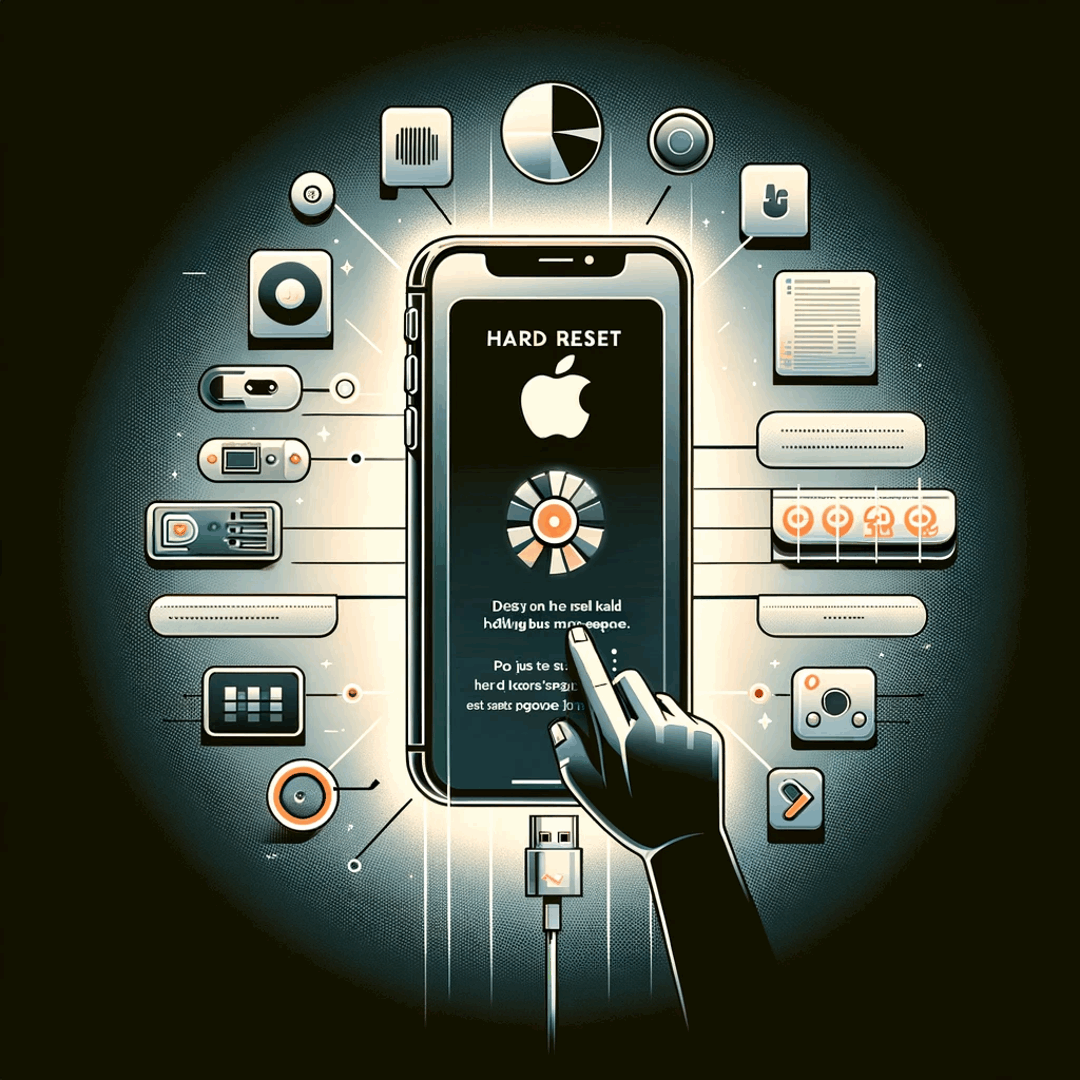How to correctly hard reset an Apple iPhone?
Hard reset Apple iPhone
When the phone is not responding at all, and it is sure that the battery is charged, there is no other option than to perform a hard reset.
What happens when you reset your Apple iPhone
It simply means that any information that hasn't been saved will be lost, as the device will restart without being able to save anything.
For example, if you had a game running, your current progress will most likely not been registered.
How to do a hard reset on Apple iPhone
To perform the hard reset, which will force the Apple iPhone to restart, press and hold both the power and volume down button for 10 seconds or more, until the Apple logo shows up, meaning the phone is restarting and the buttons can be released.
The Apple iPhone is now restarting, and hopefully nothing will prevent it from asking you to login by entering your PIN or other phone identification method.
Put iPhone in recovery mode
If the previous solutions did not work out for you, the last solution to perform the backup and restore, is to first put the Apple iPhone in recovery mode.
Hard reset not working
If the hard reset did not allow the phone to restart, and it is sure that the battery is charged, the only and last solution is to bring to phone to a repair center, as the issue is most likely a dead battery that must be replaced.
Phone frozen how to force restart it with a hard resetThe Apple iPhone 5
Frequently Asked Questions
- What does hard reset Apple mean?
- An Apple hard reset means your phone is completely unresponsive to your commands when the battery is charged. And you do a hard reset and reboot of your device.
- How to make an Apple hard reset?
- To perform a hard reset on an Apple device, you can follow these steps. Press and hold both the Sleep/Wake (or Side) button and the Volume Down button simultaneously until you see the Apple logo appear on the screen. Keep holding the buttons even after the power off slider appears, and release them when you see the Apple logo.
- How to soft reset iPhone 5?
- Press and hold the Power button (located on the top-right or right side of the device) and the Home button (located at the bottom of the screen) simultaneously. Continue holding both buttons until you see the Apple logo appear on the screen. Release the b
- What are the key considerations and steps to follow for a proper reset of an iPhone?
- Consider backing up data, logging out of Apple ID, and then going to Settings > General > Reset. Choose ‘Erase All Content and Settings’ for a full reset.
Problem description
Apple iPhone reset button, Apple iPhone soft reset, hard reset Apple iPhone, how do i reset my Apple iPhone, how do you reset an Apple iPhone, how to do a hard reset on Apple iPhone, how to factory reset Apple iPhone, how to hard reset Apple iPhone, how to reset Apple iPhone, how to reset an Apple iPhone, how to reset my Apple iPhone, how to reset your Apple iPhone, how to soft reset Apple iPhone, master reset Apple iPhone, reset Apple iPhone, what happens when you reset your Apple iPhone

Michel Pinson is a Travel enthusiast and Content Creator. Merging passion for education and exploration, he iscommitted to sharing knowledge and inspiring others through captivating educational content. Bringing the world closer together by empowering individuals with global expertise and a sense of wanderlust.