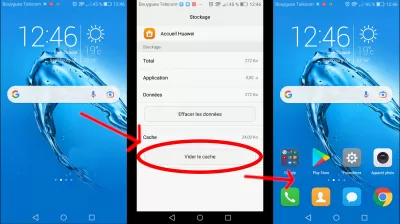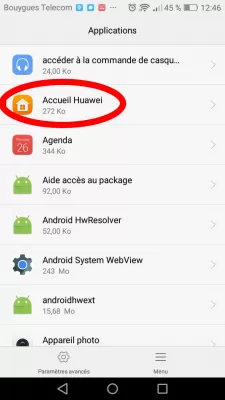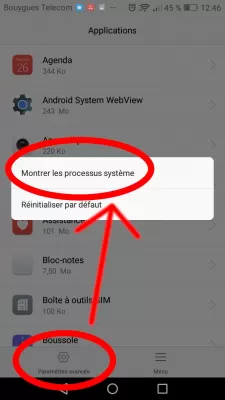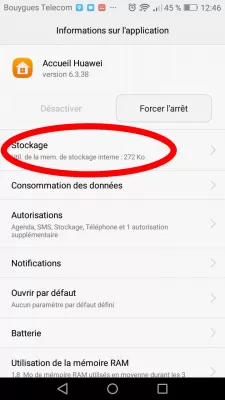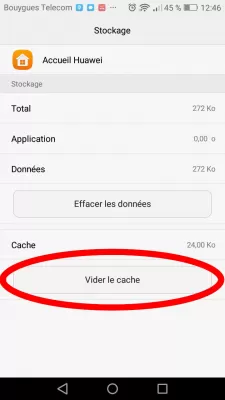Home Screen Icons Disappeared On Android: Solutions
- Android no longer has icons on the home screen
- The reasons for the disappearance of icons from a smartphone.
- How to return application icons to the screen: ways
- Method 1: Search for icons in folders.
- Method 2: Search for icons in the main menu.
- Method 3: Transfer the program to the internal memory of the smartphone.
- Method 4: Restart your phone.
- Method 5: Clearing the cache.
- Get back Android desktop after all icons have disappeared
- Open the applications menu
- Method 1: Install a dedicated application.
- Method 2: Factory reset.
- Output.
- Frequently Asked Questions
Android no longer has icons on the home screen
In the modern century, various gadgets have become an integral part of our life. This is especially true for smartphones. Sometimes a sudden situation can occur when the icons of the applications you need simply disappear from the phone. In this case, you should not panic and run to the communication salons to solve the problem. It is enough to first understand the situation, and then find out and eradicate the cause of the breakdown.
The reasons for the disappearance of icons from a smartphone.
There is an explanation for all the events taking place, and this situation is no exception. There are not many reasons for the disappearance of icons from the screen, but we have highlighted the main ones.
- Transferring phone programs to another memory card. Everything is pretty obvious here: the smartphone user transferred his applications to another memory card, and they eventually disappeared. This only works on apps installed in the Play Store. Built-in applications will not be removed for this reason.
- Spontaneous movement of shortcuts to another screen. Sometimes inattention can play a cruel joke, because of which a person is seriously scared.
- Accidental deletion of the application. The user might want to move the icon to a different location, but in the end he completely uninstalled the program.
- System crash.
- A huge amount of cache in the application. It is the heavy load on the program that can cause the icon to disappear from the screen.
There is a solution for each problem, but it will not be as easy to determine the cause on your own as it seems, so you should consider all possible ways to solve the situation that has arisen.
How to return application icons to the screen: ways
Obviously, it is possible to bring icons back to the screen. All the proposed methods are easily understandable for any person using gadgets.
Method 1: Search for icons in folders.
Some smartphones have separate application folders. Due to chance, the user could transfer his icons to some folder.
- Find the individual folders with applications that have been created on your phone.
- Open them one by one and check if the icons you need are there.
- Hold the desired icon and drag it to the screen.
Method 2: Search for icons in the main menu.
The user could accidentally delete the icon only from the main screen, but it has not been removed from the general menu.
- We go to the general menu, which usually contains all applications.
- Find the desired icon, hold and transfer it to the screen.
Method 3: Transfer the program to the internal memory of the smartphone.
It is important to clarify that not all smartphones can benefit from this method, because the phone may simply not support an SD card.
- In the general menu, find the Settings application and launch it.
- We head to the Applications tab and find the one that, accordingly, disappeared from the screen.
- Click on Storage and change the storage location from Device memory to Memory card
Method 4: Restart your phone.
A simple reboot of the smartphone can help in the problem of missing icons, because such a situation can be caused by a regular system failure. To do this, hold down the power button and find the word Restart
Method 5: Clearing the cache.
All smartphones have a function for quickly clearing the cache, which is very convenient and irreplaceable. Usually, the cache takes up not only the device's memory, but can also slow down the performance of the application and the disappearance of the icon from the screen.
- In the main menu, click on the Settings application and go to the Applications tab.
- Click on the program with the icon that disappeared from the screen.
- We find the Memory button and select the Clear cache function.
Get back Android desktop after all icons have disappeared
However, if you do not have any icon displayed on the screen anymore, and none of the previous methods worked, the only way to get them back is to follow these steps to clear the homepage application cache and reset the Android desktop:
Open the applications menu
Using the Android voice assistant, tell your Android smartphone to open the settings application, and navigate to the applications section.
From there, find your phone homepage application. On Huawei phones, the application is named “Huawei home” for example.
The home application will most likely be hidden. Start by opening advanced settings, and activate the option to display hidden system processes.
Then, open the home screen application, and locate the storage menu, from where you will be able to reset the Android home screen application.
In the storage section, simply activate the “clear cache” option, which will reset the Android home screen settings, and should display again at least the standard icons, as it was the case when you first used your smartphone.
These were the most basic ways to get lost icons back on the screen. Of course, we do not deny situations in which the above methods might not work. In this case, there are only two ways to return the icons to the screen.
Method 1: Install a dedicated application.
A utility is a third party helper program. In our case, such a launcher usually changes the design of the icons and their location. Such an application can become an assistant in returning the icons to their place. To do this, hold the desired icon and put it on the screen.
Method 2: Factory reset.
This method is extreme. We advise you to resort to it only if nothing already helps to restore icons. Resetting to factory settings also occurs in the Settings, where there is a function Reset phone settings, Erase everything. Other phone models may have a different name, but the essence remains the same. There is also an option to contact knowledgeable specialists who will help solve the problem in this matter.
Output.
Developers advise to handle icons correctly and arrange them correctly. Arrange the most frequently used tools on the home screen, such as the camera; On the second page of the home screen, useful applications are organized into folders by topic and category. On the third screen, throw off the applications that you use the least.
Then it will be easier for you to track down if Android app icons are missing and solve this problem.
The article describes more than five methods for recovering disappeared icons. Following our advice, it will not be difficult to solve the problem that has arisen.
Frequently Asked Questions
- Why did my home screen icons disappear?
- There are main reasons for icons to disappear from the screen, such as transferring phone programs to another memory card, spontaneous movement of shortcuts, accidental deletion of an application, system crash and a large amount of cache in the application.
- What should I do if the app disappeared from home screen?
- If an app has disappeared from your home screen, you can try a few troubleshooting steps to resolve the issue. Firstly, check if the app has been deleted by searching for it in the App Store and seeing if it can be reinstalled. If it has not been deleted, try restarting your device to see if the app reappears on the home screen. You can also try resetting the home screen layout in the device's settings, which will restore the default home screen layout and may bring the app back.
- How to fix if HomePage disappeared iPhone?
- If the home page has disappeared on your iPhone, there are several troubleshooting steps, restart your iPhone. Reset the home screen layout. Check if the home screen is on a different app page or in a different folder. Do a search for the missing app. If
- How can missing home screen icons on an Android device be restored or fixed?
- Restoring involves checking app drawer, resetting the home screen layout, restarting the device, or checking for system updates or launcher issues.